-
Production and Campus Safety Philosophy
-
Equipment
-
Facilities
-
- Articles coming soon
-
COVID-19 Best Practices
-
Pre-Production
-
Live Action Production
- Live Action Production (Introduction)
- How To Behave On Set
- Set Protocol
- Safety Practices During Production
- Working with Electricity
- Working in Heat
- Shooting on/near Streets and Roadways
- Cars and Other Moving Vehicles
- Elevated Work Platforms
- Fire and Open Flames on Set
- Smoke, Fog, and Lighting Effects
- Power Tools
- Glass
- Production Trucks
- Prop Weapon Usage
- Stunts and Coordination
- Animals in Film
- Desert Insects / Animals
- Water and Boats
- Makeup and Prosthetic Materials
- Filming in the Rain
- Film Shoots on Campus
- The FV Project Forms
- Show all articles ( 8 ) Collapse Articles
-
Animation Production
-
Post-Production and Sound
-
Digital and Analog Workflows
-
Copyright and Clearances
-
Marketing, Screening, and Distribution
-
Grants and Scholarships
-
Vendors and Discounts
-
Contracts, Releases, and Forms
- Contracts, Release, & Forms (Introduction)
- Actor Contract/Release
- Backstage Casting
- Call Sheet Template
- Cast/Crew Sign In Sheet
- Cigarette Release
- Crew Contract/Release
- Crowdfunding Checklist
- Crowd Notice Area Signage
- Crowd Notice Audience Signage
- Emergency Medical Information
- Emergency Phone Numbers
- Event and Performance
- Extra Release
- Film Festival Submission Checklist
- General Release
- Insurance Request Form
- Location Contract
- MFA Thesis Paperwork
- Minor Release
- Musician/Composer Release
- Non Disclosure Agreement
- Nudity/Simulated Sex Act Rider
- One Sheet Example
- Post-Production Questionnaire
- Production/Installation Space Reservation Form
- Prop Weapons Use Notice
- Reception Request
- Right of Publicity Agreement and Copyright
- Safety Inspection Form
- Safety Meeting Attendance
- Vehicle Release
- Weapon Release Form
- Insurance for Travel Outside of the US
- The FV Project Forms
- Volunteer Agreement
- Show all articles ( 21 ) Collapse Articles
-
School Policies
-
Academic Policies
- Academic Support
- CalArts School of Film/Video MFA Thesis Guidelines
- Graduation Reviews
- Independent Study
- Mentoring
- Mid-Residence Reviews for BFAs
- Residency Requirements
- School of Film/Video Policy for Non-Film/Video Student Access to Equipment
- MFA Thesis Paperwork
- Thesis Film Submission Instructions
-
Campus Maps
Adding Your Film to IMDB
Last Updated:
Anyone can submit an entry of a project to IMDB, but just because you submit it, it doesn’t guarantee it will be posted. Your entry will have to be approved by the IMDB team.
- First you need to create a free IMDB account. Go to imdb.com and click Sign in > Create New Account.
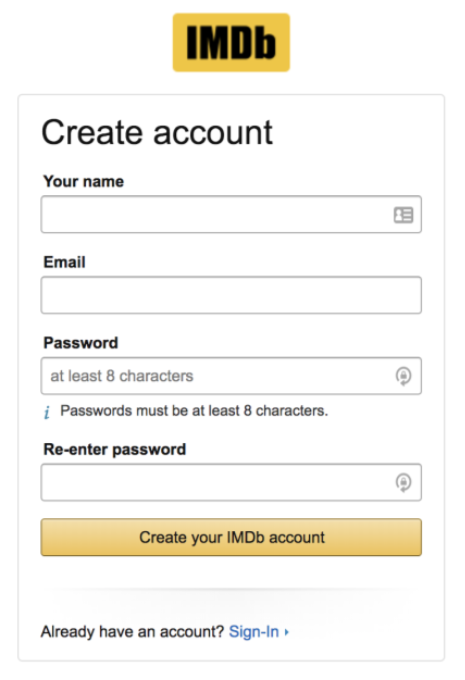
- Add a New Title.
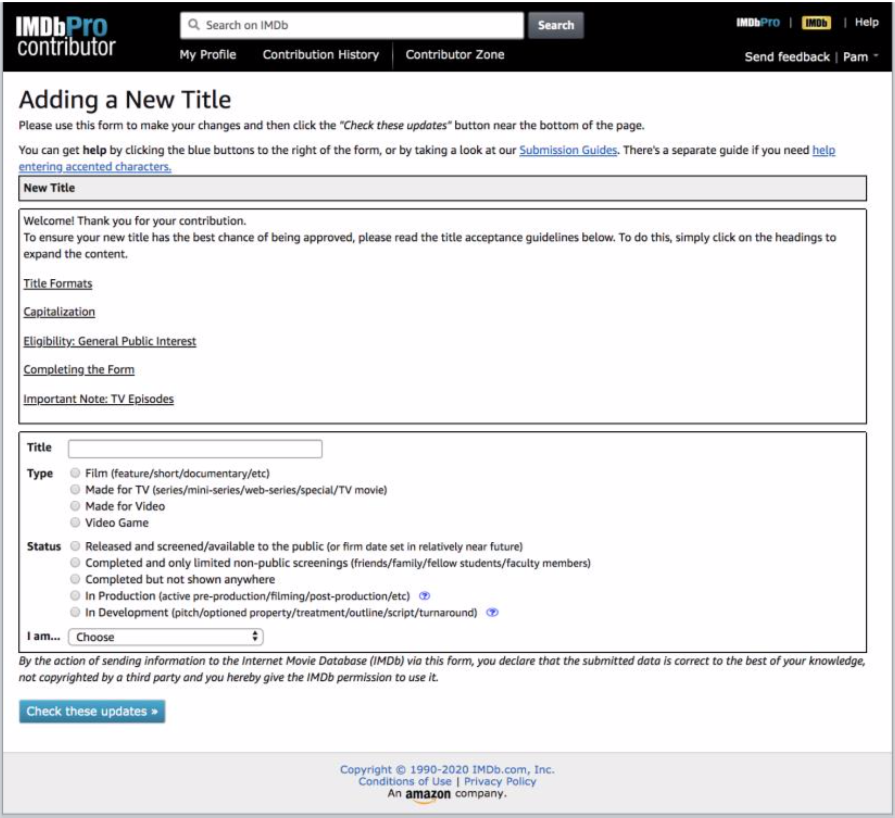
- Enter the Title and select the Type of Film and Production Status. Then click Check these updates at the bottom of the page.
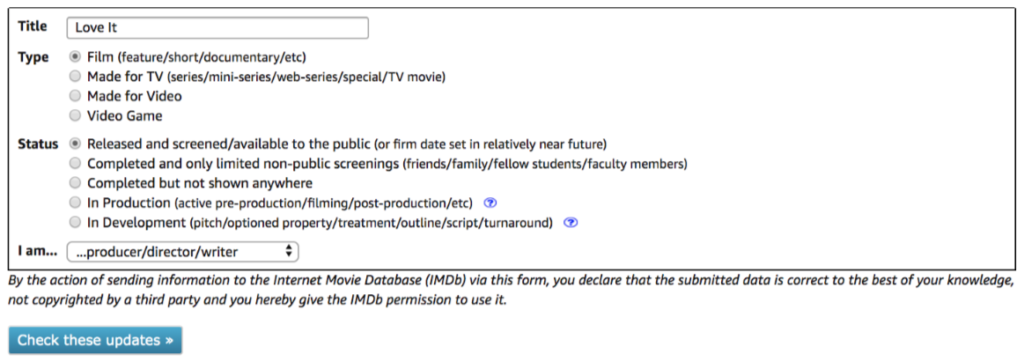
- You will need to click Check these updates and scroll up multiple times to see if your entry is deemed satisfactory. In the example below, IMDB asked for clarification on what time of film and short subject was selected.
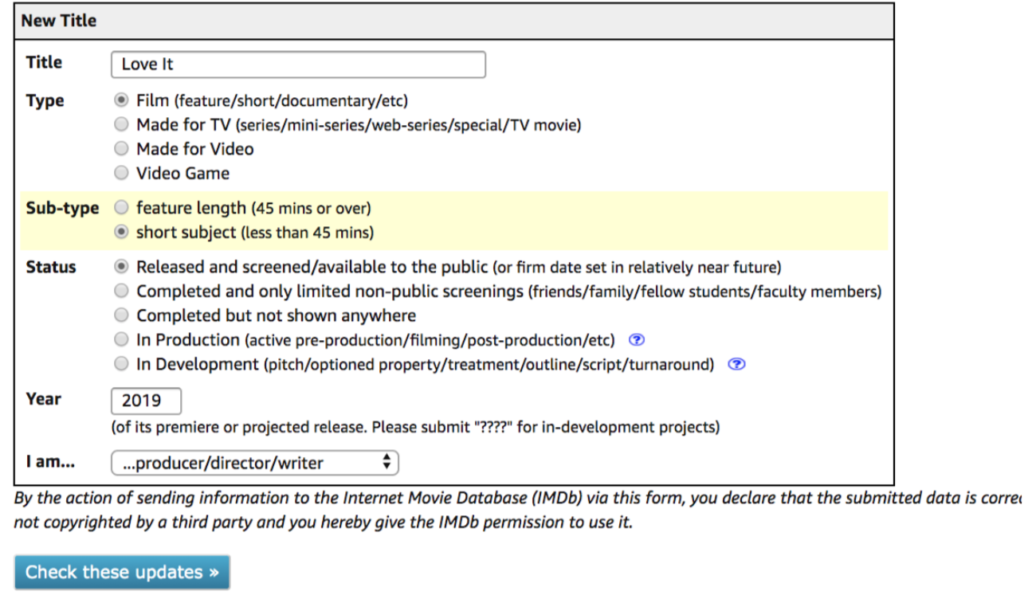
- On the next page, fill in additional information about your film. IMDB checks your entries to see if what you are entering already exists. If it is a new project, check This is not an existing title.“
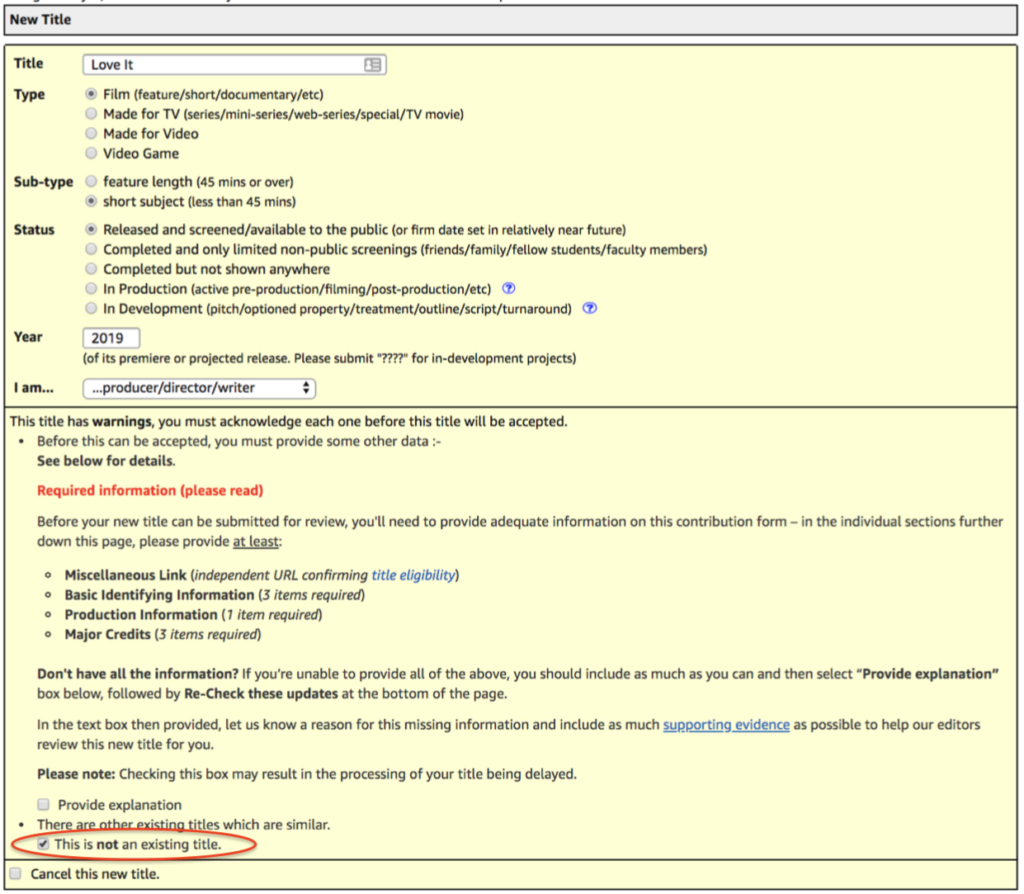
- IMDB will ask you to enter information, including Release Dates. If your film screened at a festival, it counts as a release. Enter the dates and names of the screening.
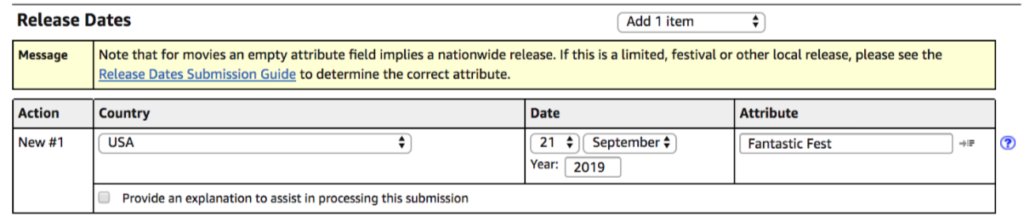
- You will have to enter proof of the screening. Enter the weblink to a screening or the Vimeo link of your film as proof of existence.
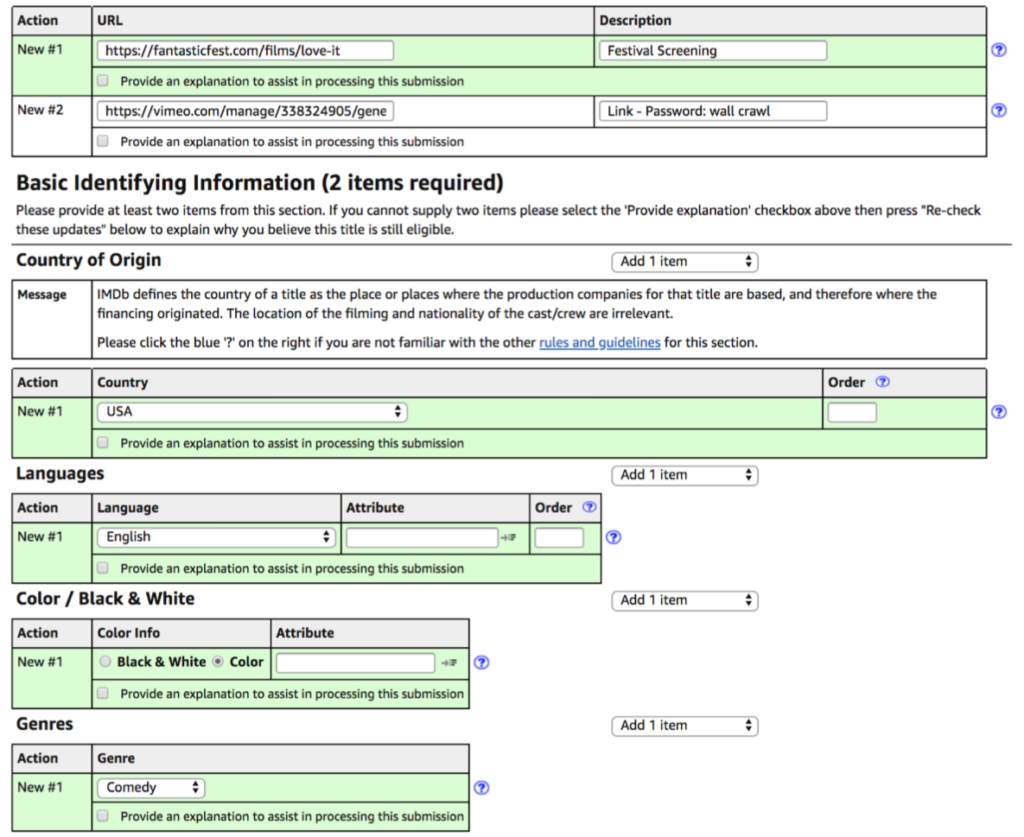
- Fill in other information, such as Languages, Color / Black White, Genre, Budget, Distributer, Production Companies, etc. You do not have to do everything. Any required information will be detail in each section.
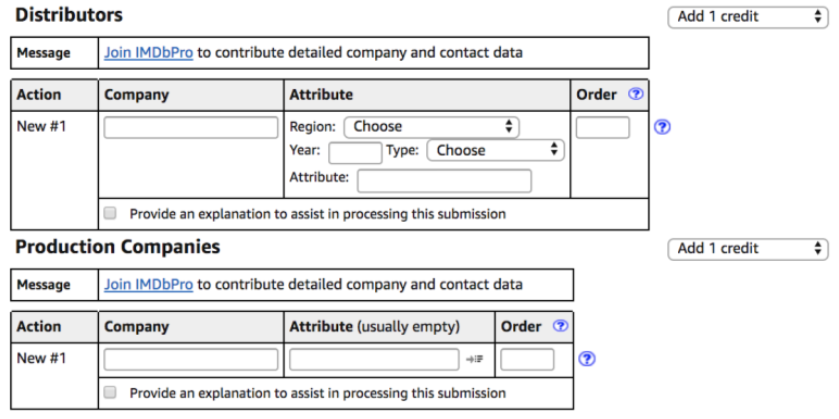
- There is a section to enter cast information. To add more than one person, use the drop down menu next to the category and select Add 1 credit and click Check these updates for the new slots to appear.
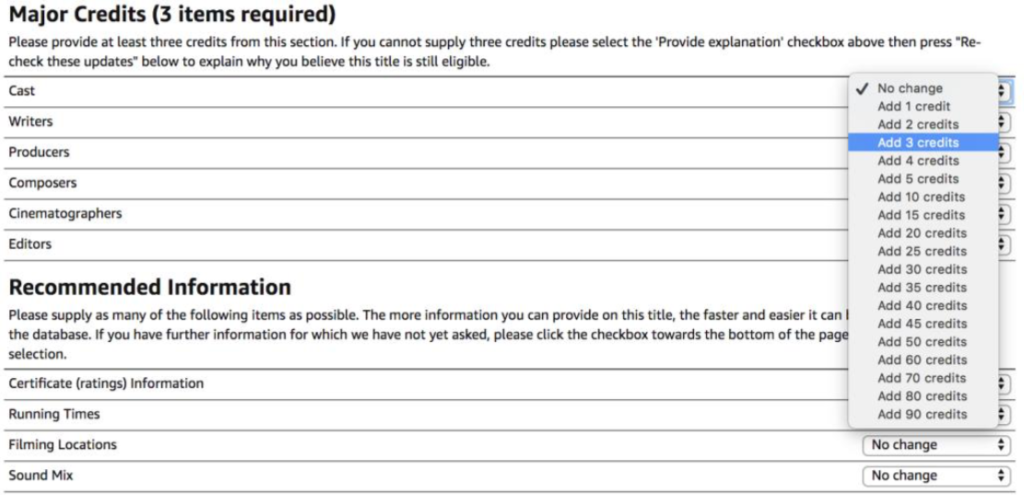
- Click Check these updates and any entries that are approved will turn green.
- When entering a crew or cast member, it will offer suggestions of people who already have an IMDB profile. Make sure to select the person you worked with.
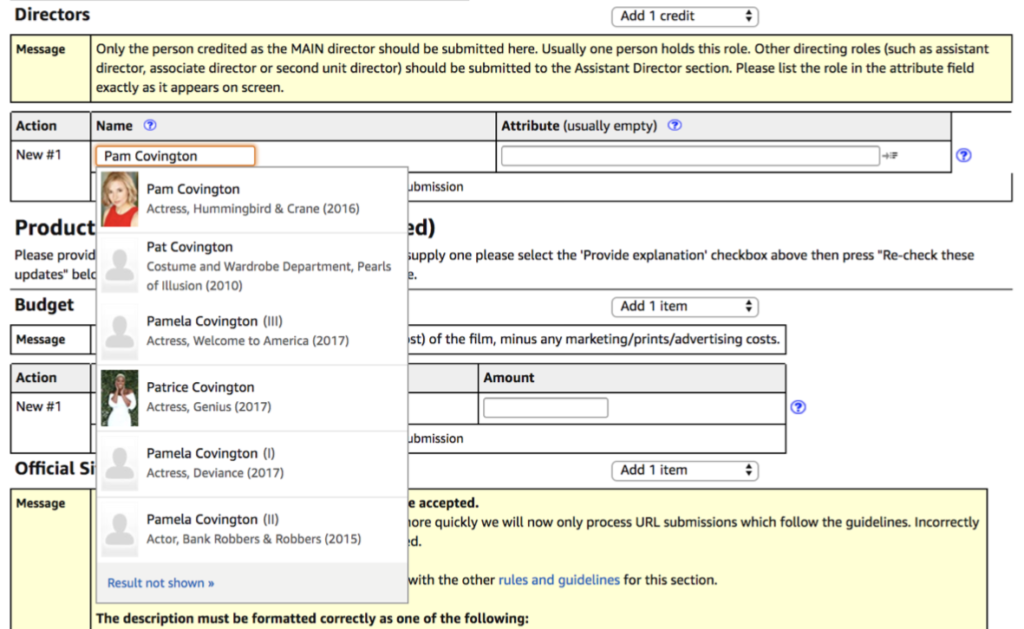
- If the person does not have an IMDB page yet, select this is a different person not currently listed.
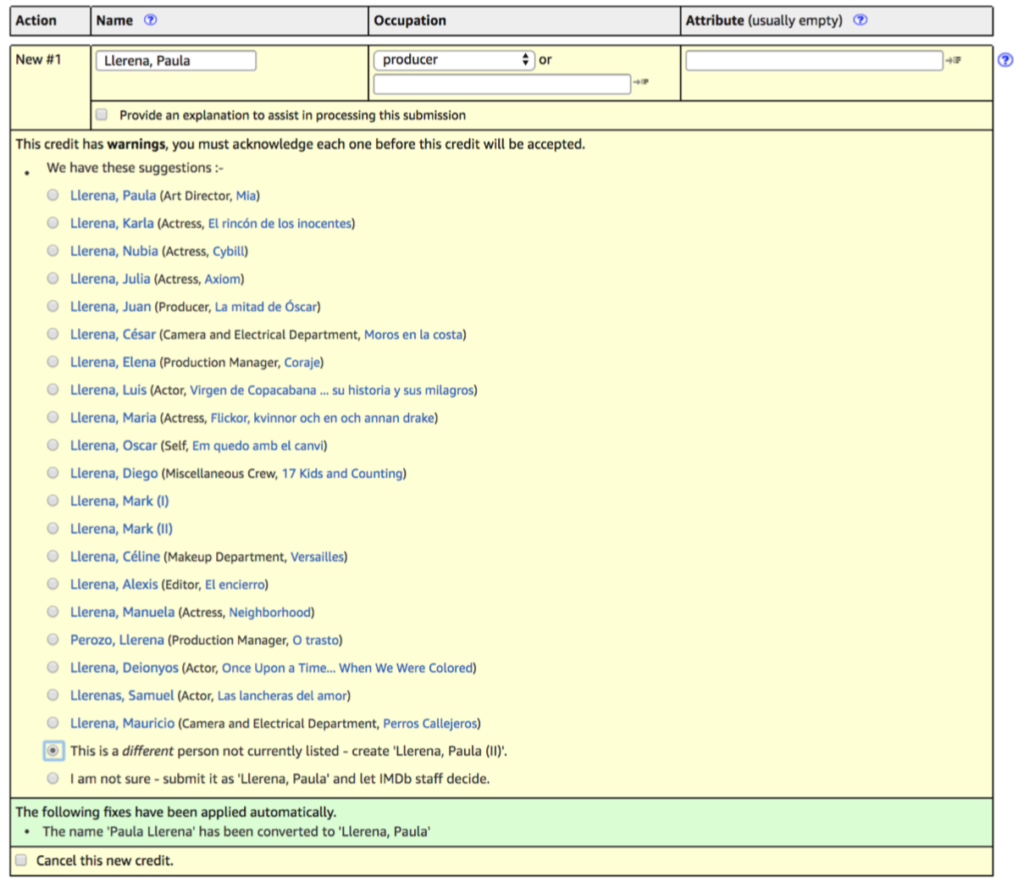
- Once everything is completed correctly, a Submit these updates button will appear. If it does not appear, click Check these updates to see which sections are not finished or unapproved, they will be highlighted in yellow or red.

- Click the button to submit. You will receive an email confirmation of your submission.
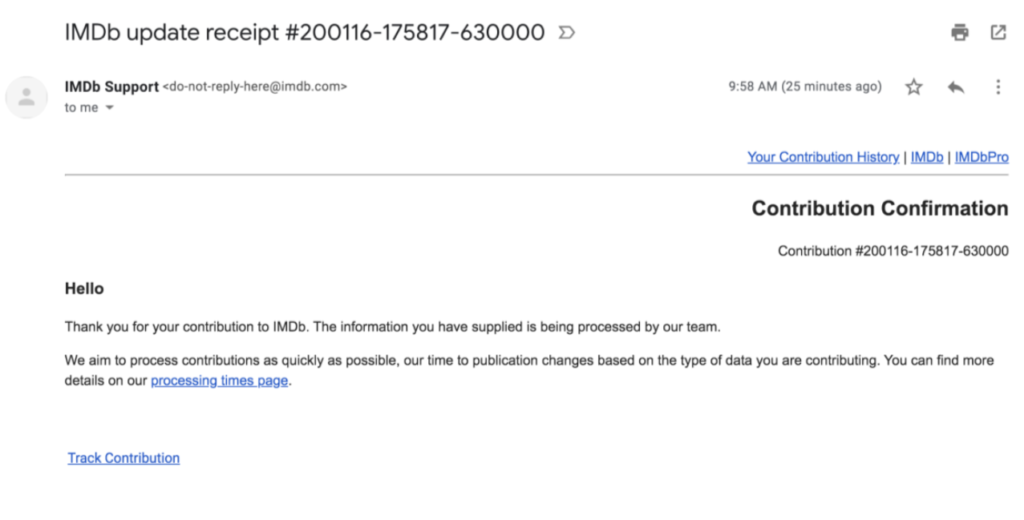
For more support on adding a new title, visit the IMDB Help Center. If you need help, contact Production Services.
Table of Contents
