Recording Foley at Home
This is not the ideal way to record Foley, but given the circumstances, here is the cheapest / simplest way to record your own Foley at home.
Recommended Equipment
- Directional Microphone [highly recommended, but not required if you don’t have the funds]
- Handheld Recorder (Zoom, Tascam, MixPre, etc.) OR Smartphone / Tablet (iPhone, Android, iPad)
- Headphones
- Foley props
- Collect things around your home that can be used to make sounds, try out a bunch of things — you’ll be surprised what things sound like!
Using Recording Equipment
If you’ve got your own sound recorder, that’s great! If it has its own microphone, even better.
- Make sure your recorder is set to record at 48 kHz, 24-bit.
- Plug in an external microphone, if using.
- Find a place in your home that is quiet and not reverberant, we want dry recordings. You can always add reverb later in Pro Tools.
- Plug in your headphones and make sure the headphone volume level is at an appropriate level.
- Set levels for the recording. Remember you do not want to go into the red zone to avoid clipping.
- Push record and do your thing. Make sure you’re taking notes of what you’re recording so it’s easier to decipher what you’ve got later.
- Offload your files and import them into your Pro Tools session.
- Make sure you select Copy or Convert when importing so they will go to the Audio Files folder of your Pro Tools session.
It will be beneficial to watch your film while recording so you can get timing right. It’s recommend to use your phone (or tablet if you have one) as a monitor. Laptops are not the best since they have fans in them that may turn on and end up in your recording.
Using Voice Record Pro
Voice Record Pro is a free app (with ads) for smartphones/tablets. The following steps are for an iPhone, but should be the same for an Android or iPad.
- Find a place in your home that is quiet and not reverberant, we want dry recordings. You can always add reverb later in Pro Tools.
- Download Voice Record Pro from the App Store.
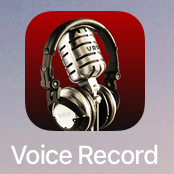
- Plug in your headphones and open Voice Record Pro. The first time you open it, you will have to give it permission to use the microphone on your phone. Tap OK.
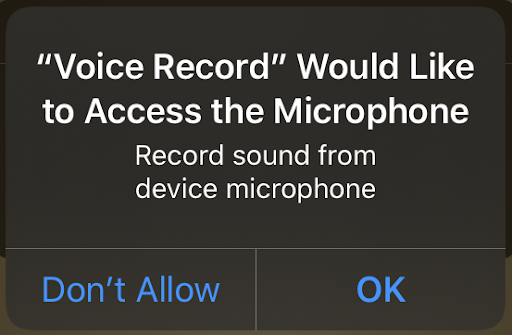
- Tap Record in the bottom left corner. The first time you record, you will have to set the settings for all of the recordings you will make. Tap Advanced and make sure you set the following:
- Record format: WAV (PCM)
- Sample Rate: 48,000
- Bit Depth: 24 Bits
- Channels: Mono
- Silence Detection: No
- Record Engine: Advanced
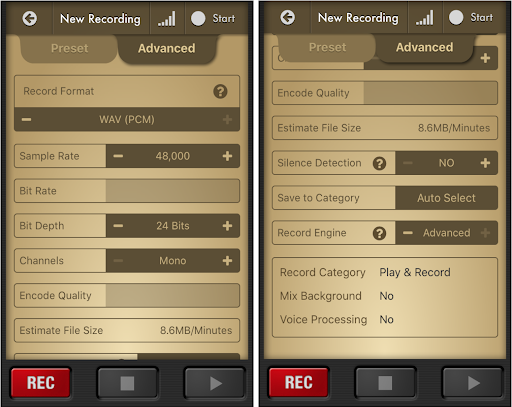
- Tap Rec. On the record screen, you will see VU meters at the top. Tap the VU meters to change them to dBFS meters (like the ones on the MixPres). Under Audio Meters, use the slider to turn on headphone monitoring.
You will not be able to hear what your microphone is recording without sliding the audio monitoring slider.
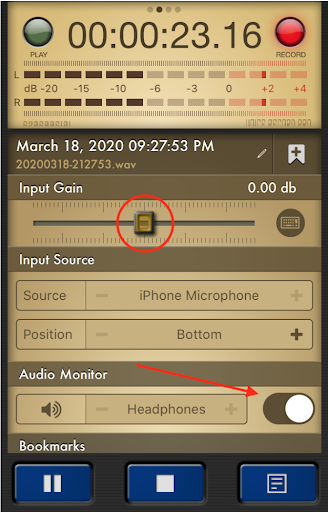
- Set your levels by adjusting the Input Gain slider and record your Foley sounds.
- Tap Stop when done.
- Change the title of your recording, make sure to turn on the slider to change file name as well. When done, tap the check mark to save.
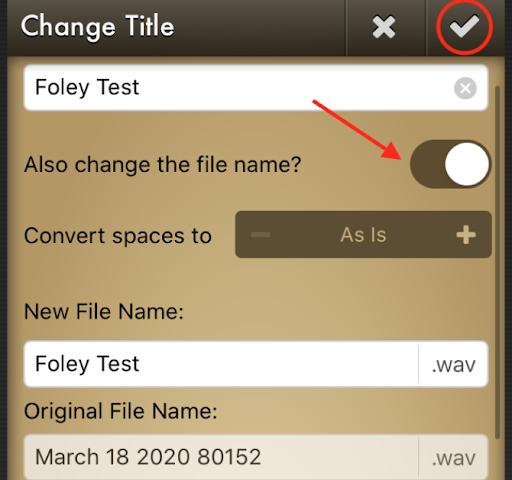
- Tap Save to Google Drive. You will have to sign in on the next page and tap Allow when it asks if Voice Record Pro can have access to your Google Drive.
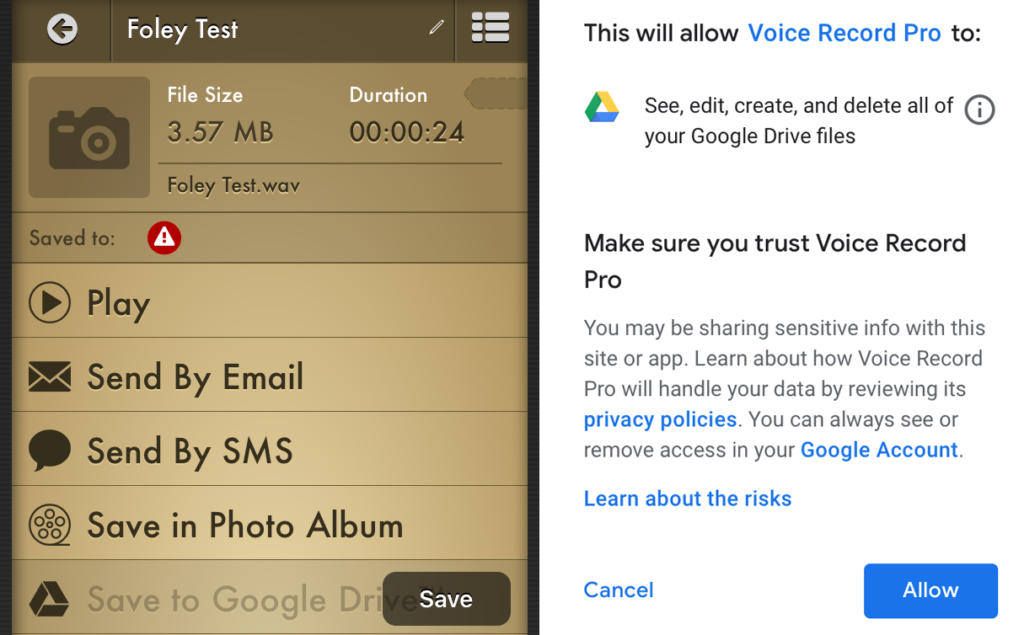
- It will create a new folder on the root of your Google Drive and name it “Voice Record Pro”. When your file is done uploading, you can access it in your Google Drive.
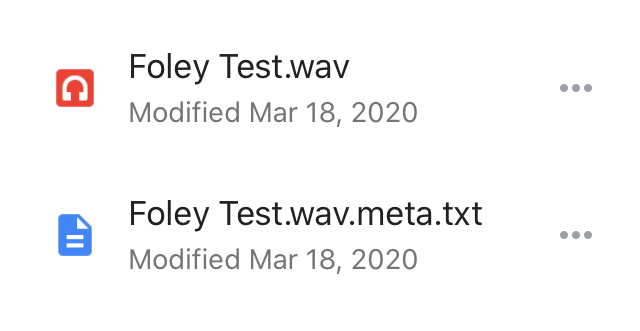
- Take these files and import them into your Pro Tools session.
- Make sure you select Copy or Convert when importing so they will go to the Audio Files folder of your Pro Tools session.
It will be beneficial to watch your film while recording so you can get timing right. It’s recommend to use your phone (or tablet if you have one) as a monitor. Laptops are not the best since they have fans in them that may turn on and end up in your recording.
Recording Foley Outdoors
You can try to record Foley outdoors (like footsteps in grass) if you find a quiet time of day and away from people. Make sure you’re listening to what the mic is picking up!
Happy Foley recording!
