Basic Color Correction After Scanning with the Cintel
Setting Up
- Go to the Color page.
- To turn on the Video Scopes, go to Workspace > Video Scope > On or (shift + cmd + w).
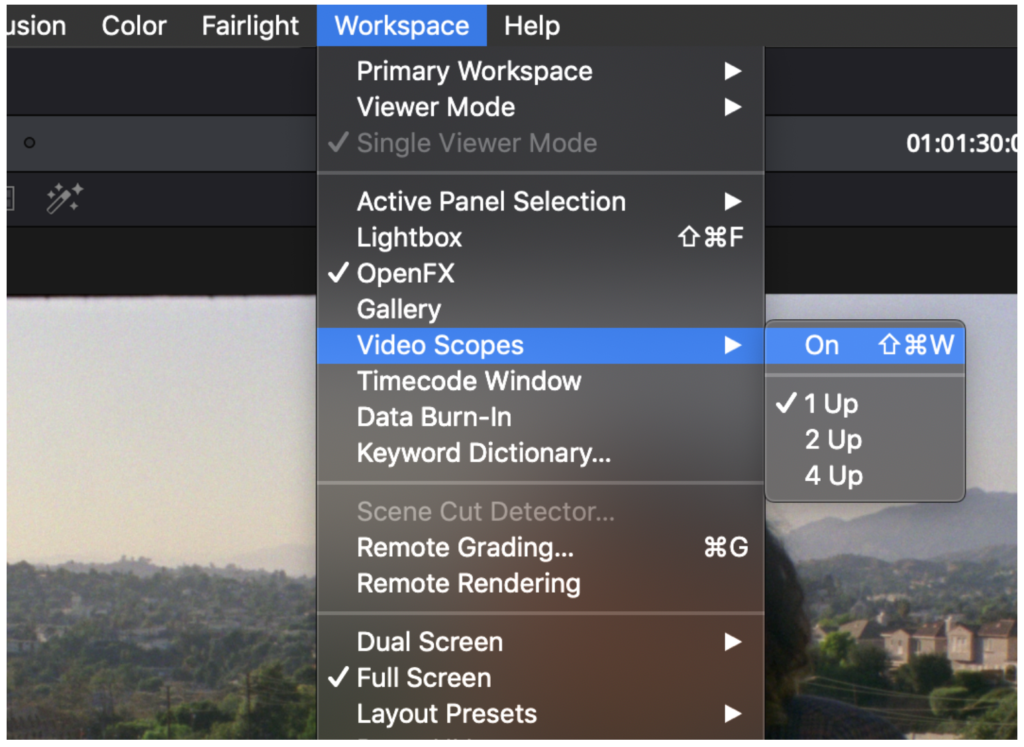
- In the Scopes window, click the button in the top right corner to view only one scope at a time.
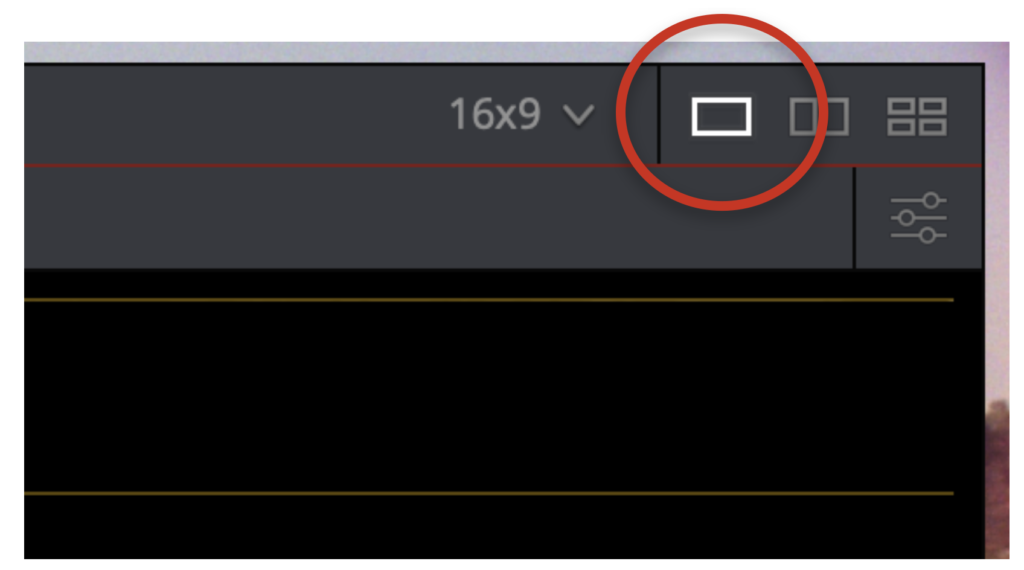
- From the drop down menu on the top left of the Scopes window, select Waveform.
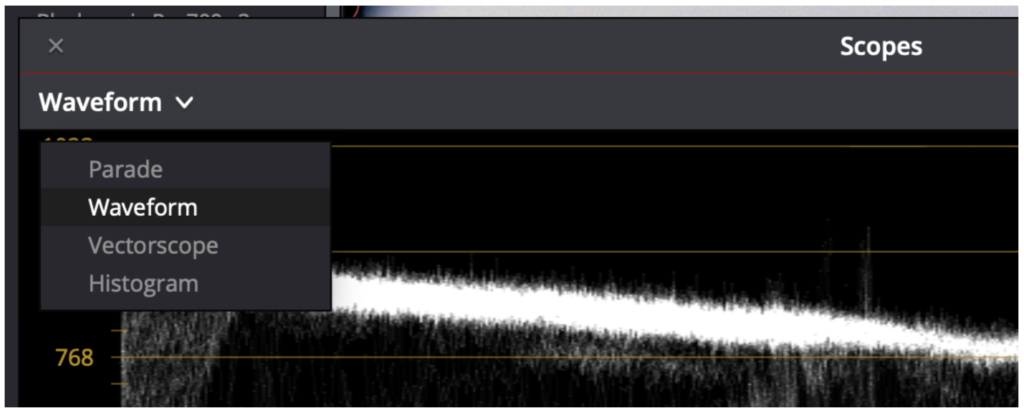
- Click the settings slider button on the top right corner of the Scopes window and click the Y button to turn on the luma view.
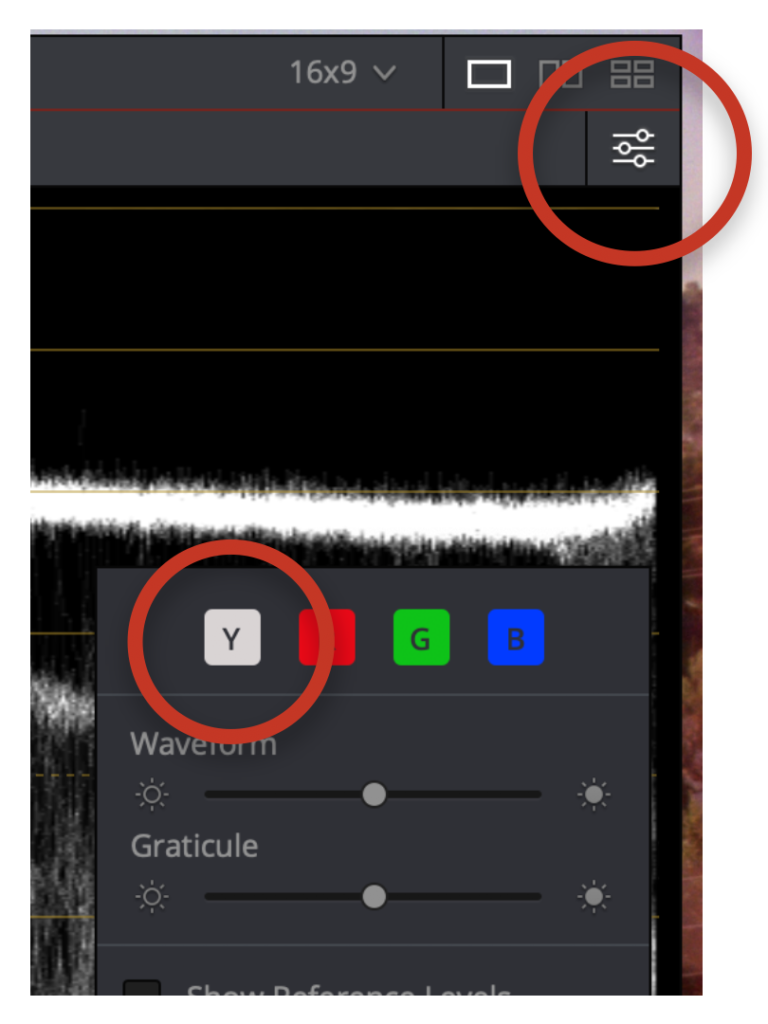
- Look at the Color Wheels section and set to Primary Wheels. This will show wheels for: Lift, Gamma, Gain, and Offset.
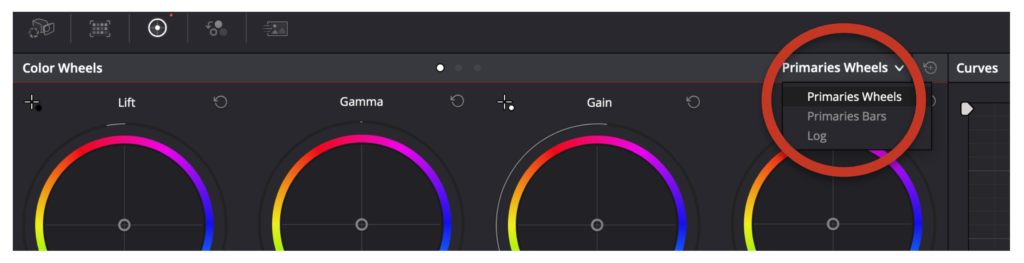
Color Correction
The following are guidelines for basic color correction. Make all adjustments taking into consideration the image you’re working with.
- Use the Lift wheel to set the floor of the shadows down as close as you can to 0 on the Video Scopes.
- Use the Gain wheel to bring up the highlights to as close as you can to 1023 on the Video Scopes.
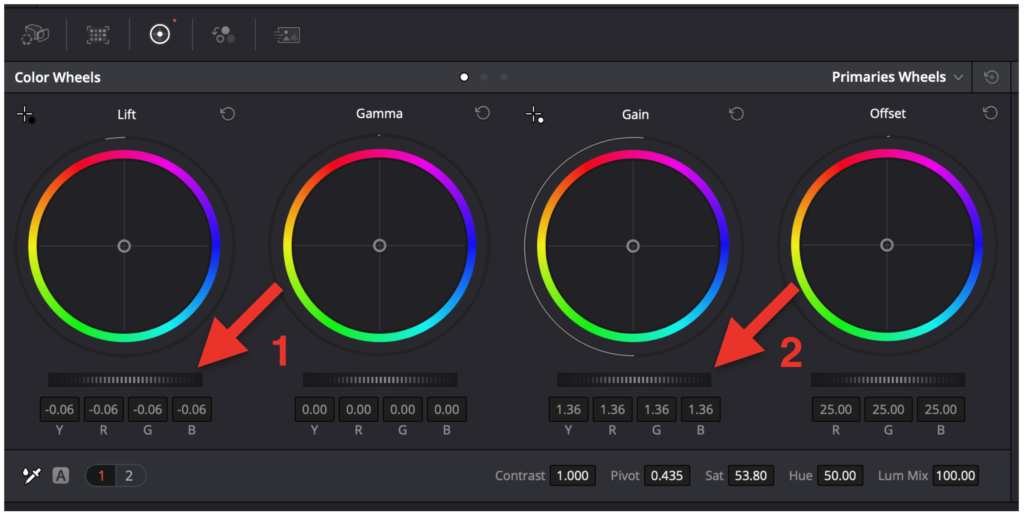
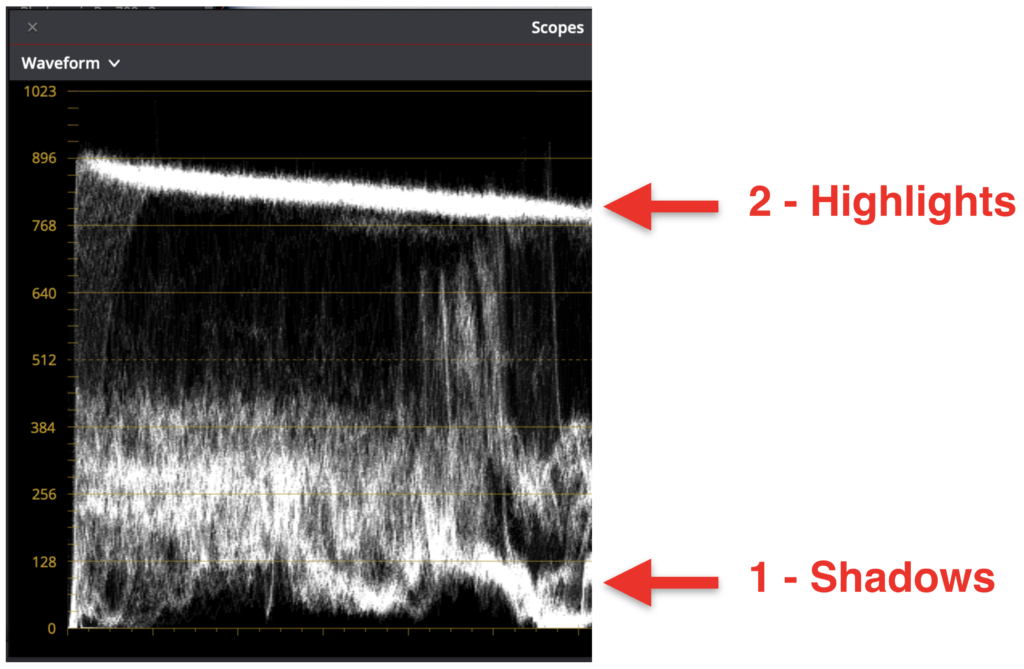
- Give a boost to the Saturation (Sat) up to at least 53-54.
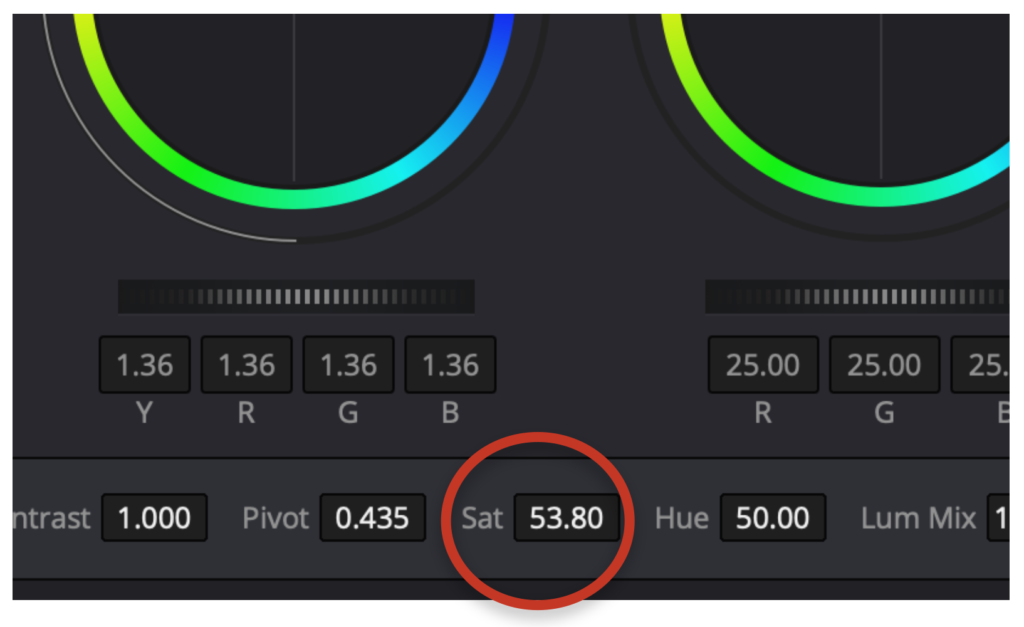
- Go to the Curves tab and create an S-curve. Hold shift to make the first control point near the center. Create another control point to the right of the center point and drag it gently to the left. Create a third control point on the left of the center point and drag it gently to the right.
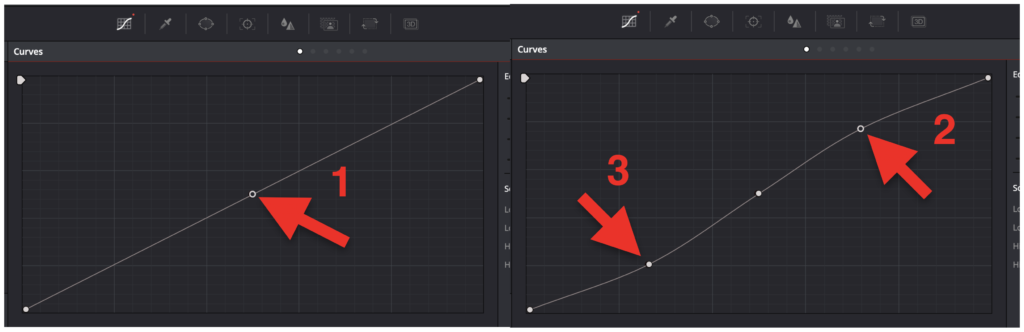
You can toggle between your original picture and the color corrected version by typing cmd + d at any time.
