Loading MixPre-3 and MixPre-6 Presets
FV Sound has created helpful presets for the MixPre-3 and MixPre-6 audio recorders. It is recommended that you load these presets each time you check out a MixPre-3 or MixPre-6 from the FV Cage.
This tech doc will cover how to download the presets from the 2 Pop Support website, and how to load the Mix-Pre 3 II or MixPre-6 presets.
Click here to download the Mixpre-3 II User Presets
Click here to download the MixPre-6 User Presets
Download the Presets from 2 Pop Support
If you are looking at this article online, download the presets using one of the links above.
If you are looking at this as a PDF or on paper:
- Go to 2pop.calarts.edu and click on Support in the menu. Navigate to the FVSound section and click on Loading MixPre-3 and MixPre-6 Presets (you may have to click “Show all articles” if you don’t see it listed under FVSound).
- Download the presets using one of the links listed.
By clicking the download link, you will be taken to a .zip file on Google Drive. Click the download button in the top right corner and set a save location.
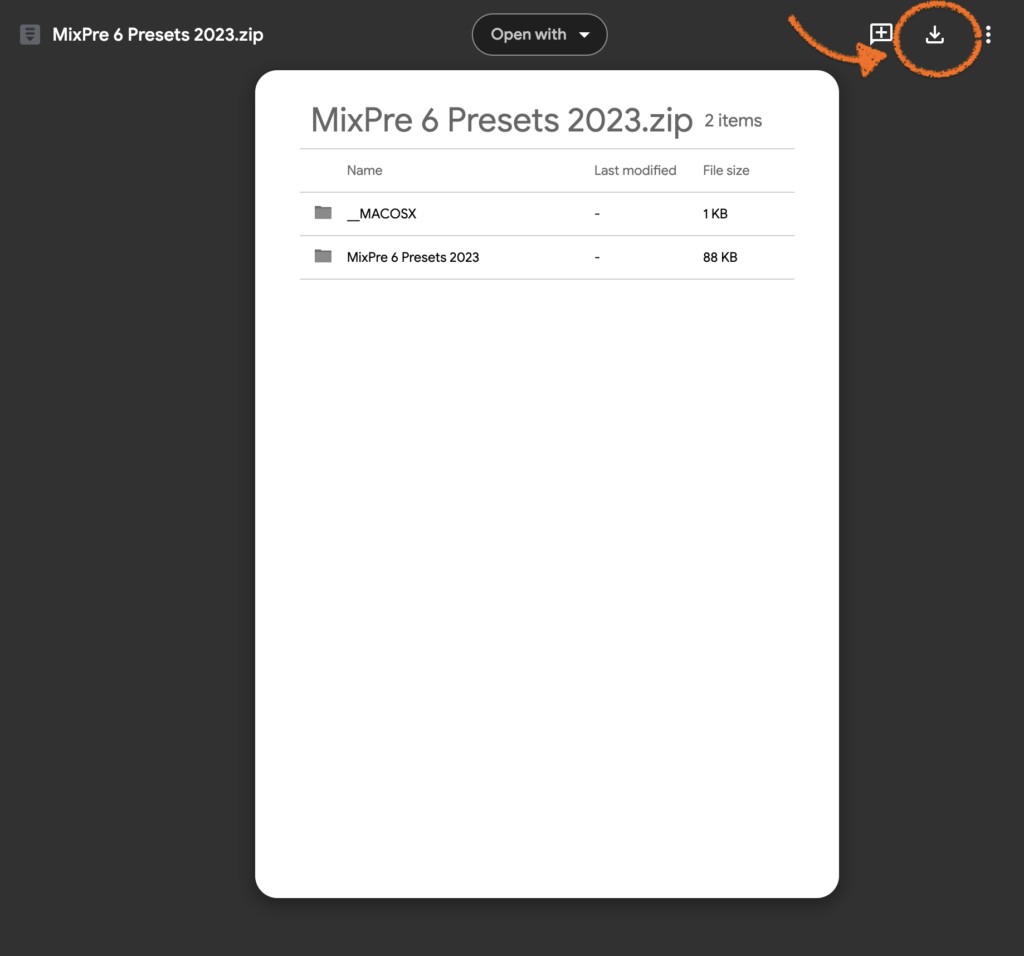
Loading the Presets onto the MixPres
- Double click the downloaded .zip file to uncompress it.
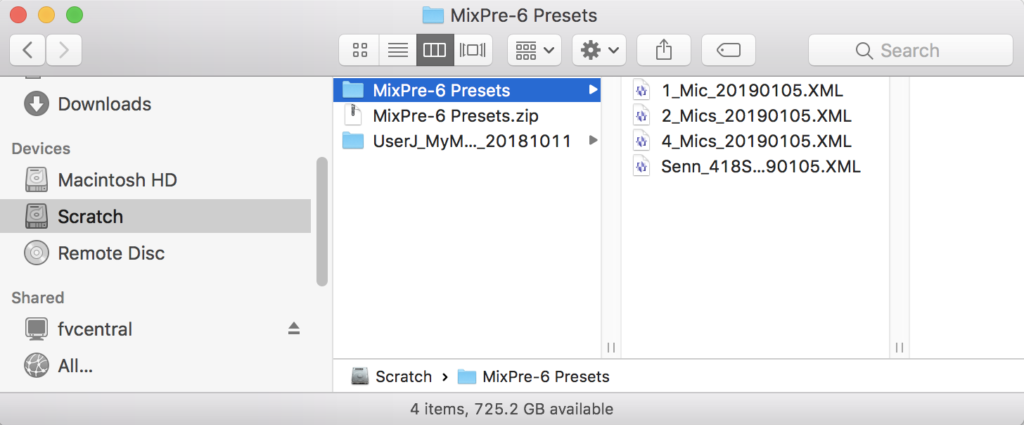
- Connect the MixPre to the computer by using the USB cable included in the kit. Plug the USB-C end to the MixPre and both of the USB-A connectors to the computer. Power on the MixPre.
Do not remove the SD card from the MixPre.
- Turn on the MixPre. Tap Menu > System [page 3] > File Transfer. The MixPre will display that it has entered USB-C File Transfer Mode and a volume called MixPre SD will show up as an external drive on your desktop.
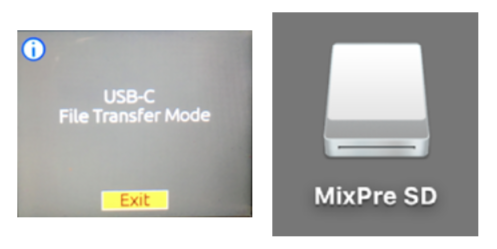
- In the MixPre Presets folder, select all the .XML files and copy them into the Settings folder of the MixPre SD.
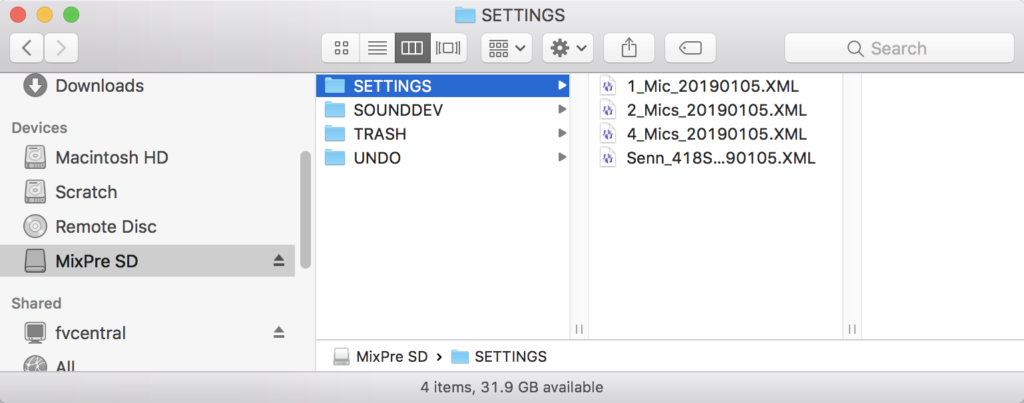
- When the file transfer is complete, eject the MixPre from the computer. On the MixPre, tap Exit on the Transfer Mode screen.
- On the MixPre tap Back to get back to the Menu. Tap Menu > Presets. If you tap Load Presets, you will see the Presets that you just loaded on the MixPre SD. Select and load the one you need. Tap Ok for the “Load from SD.” If you see an additional message that reads “Change Battery Type to L-Mount,” click Ok.
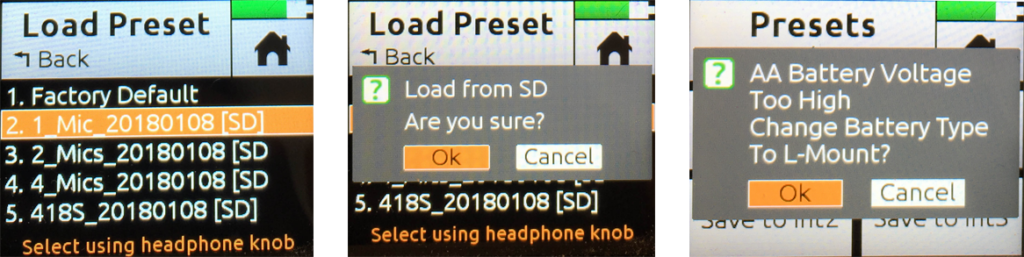
- You are now ready to record.
