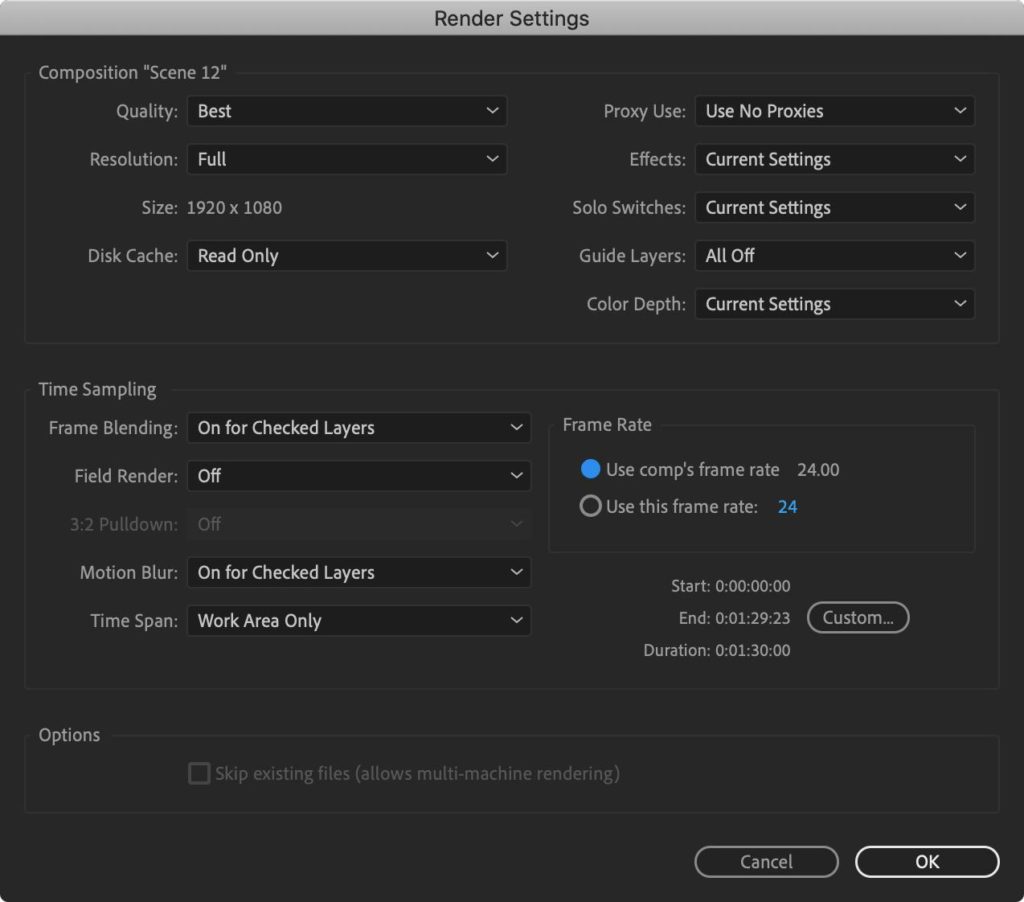After Effects Settings for Final Delivery
The following settings are recommended for students in Experimental Animation who are submitting files for either Showcase or Bijou Festival.
Project Settings
- First, make sure you are using the correct Project Settings. In the top menu, go to File and select Project Settings…
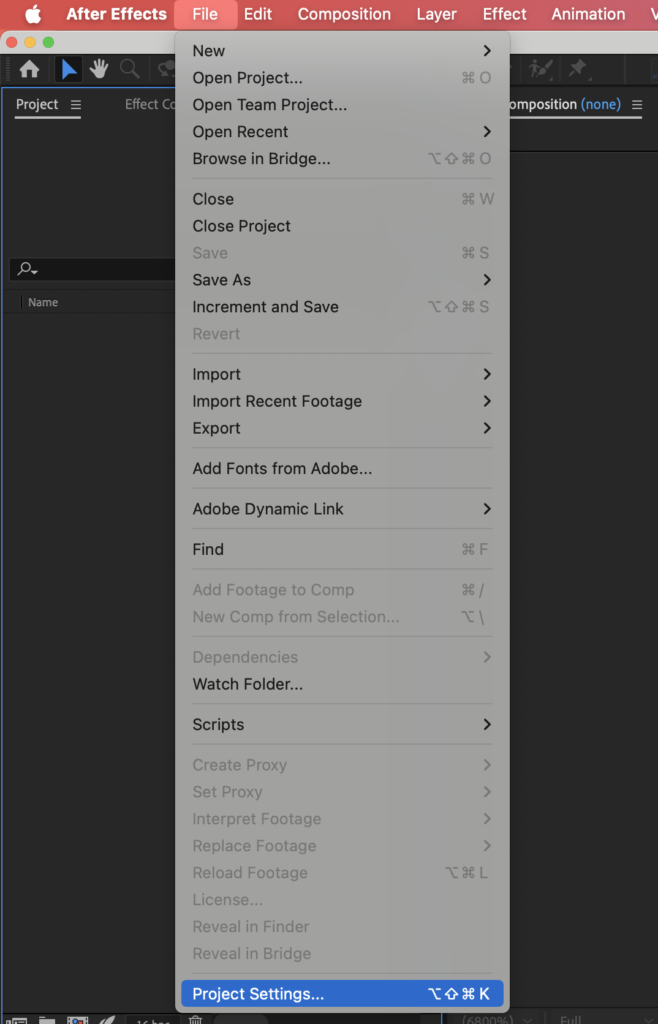
2. In the Projects Settings window, navigate to the Color tab.
3. Under Color Management, make sure Color Engine is set to Adobe color managed.
4. Under Color Settings, change the Bit Depth to 16 bits per channel.
5. Change the Working Color Space to image P3.
6. Click OK.
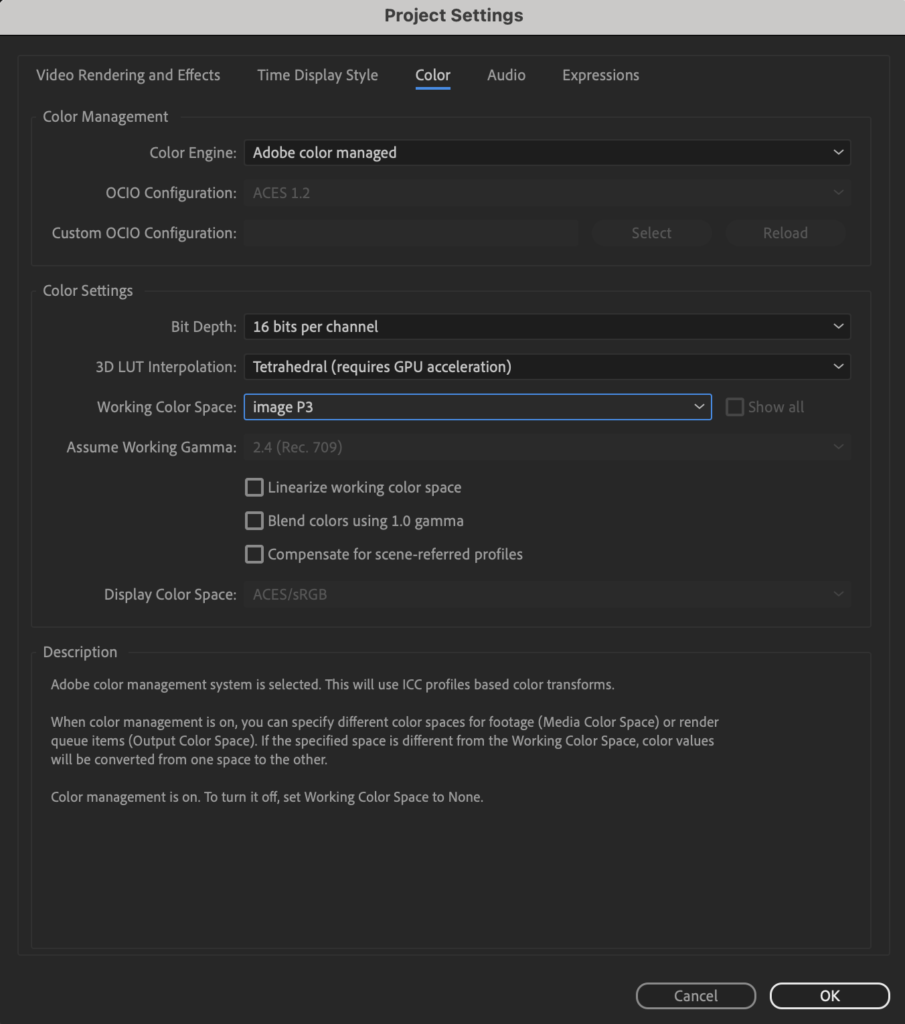
Composition Settings
To properly set up an After Effects Composition, create a New Composition, and choose HDTV 1080 24 from the Preset menu. If this preset does not exist, match the settings shown below.
Your composition must be 24 frames per second.
Be sure to name your Composition, so that you can keep track of it.
Your final settings must be: 1920 x 1080, square pixels, 24 fps OR 3840 x 2160, square pixels, 24 fps
If your film was designed using a different aspect ratio, you must still export it so it fits within a 1920 x 1080 composition or 3840 x 2160 composition.
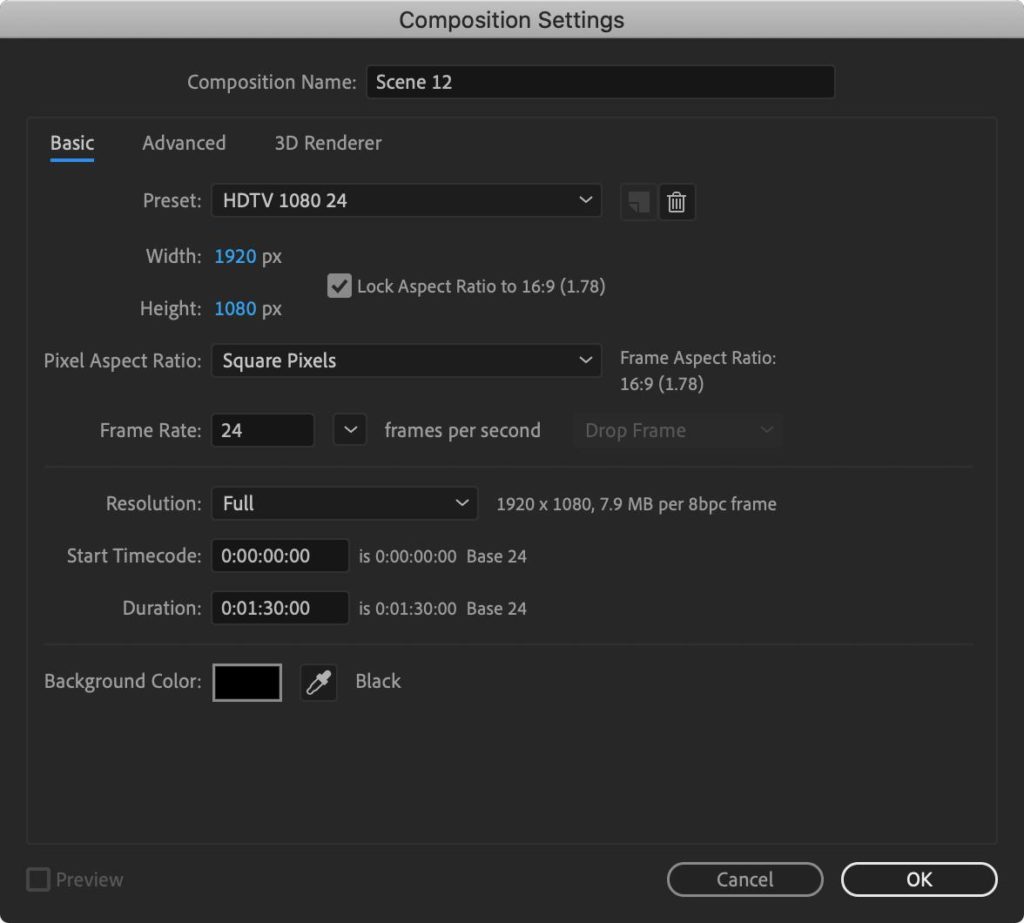
If you wish to export your composition UHD resolution, simply type in the resolution width and height manually:
Width: 3840 px
Height: 2160 px
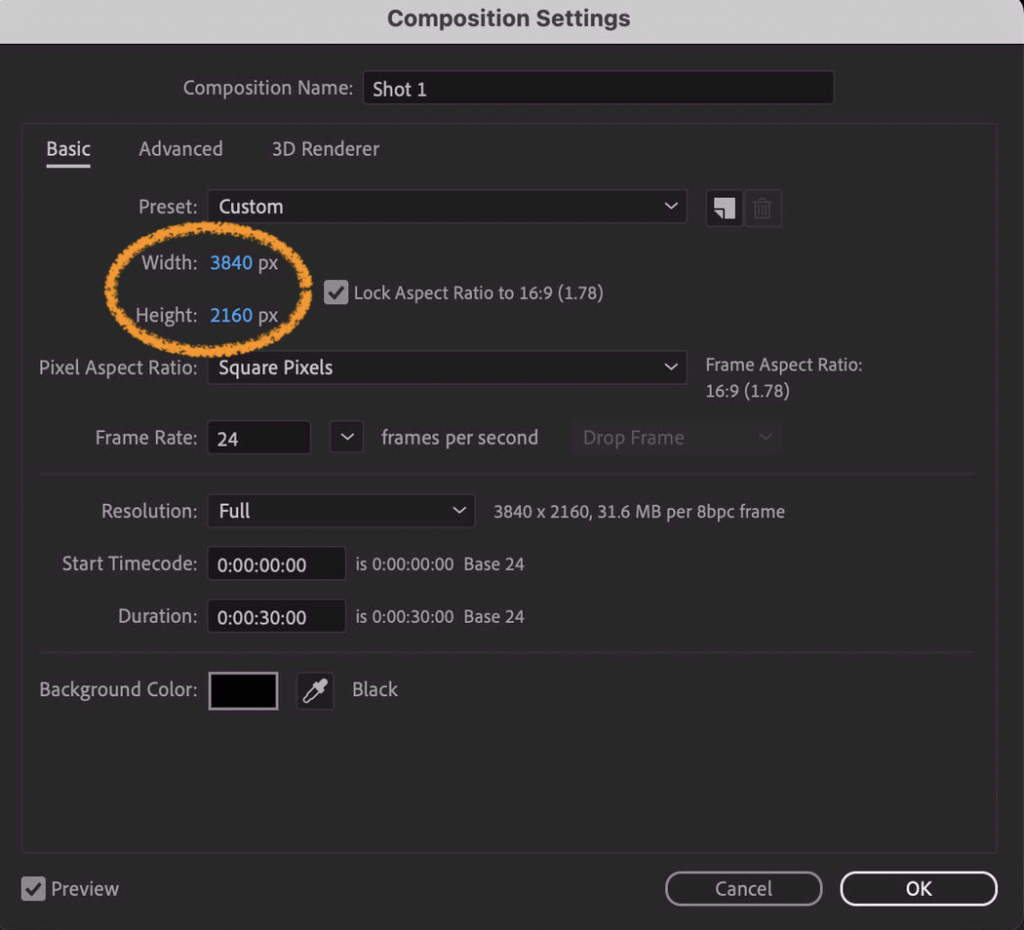
Exporting Video
When you’re ready to export a movie, select Add To Render Queue from the Composition menu.
Output Settings
In the Render Queue, click on the blue text to the right of Output Module:
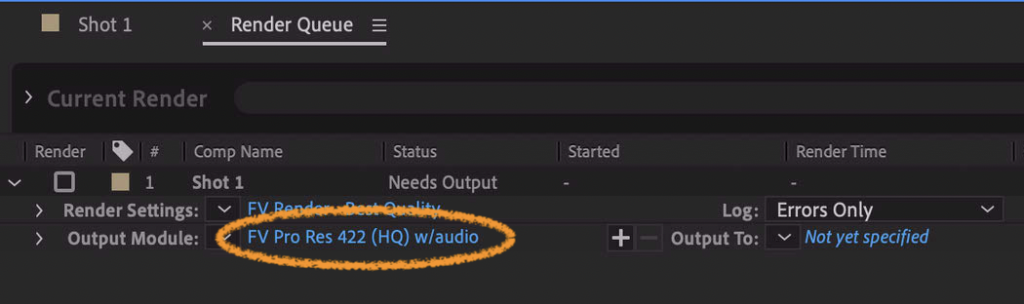
In the Output Module Settings window that opens, select QuickTime as the Format. Then click on the Format Options… button to select the video codec.
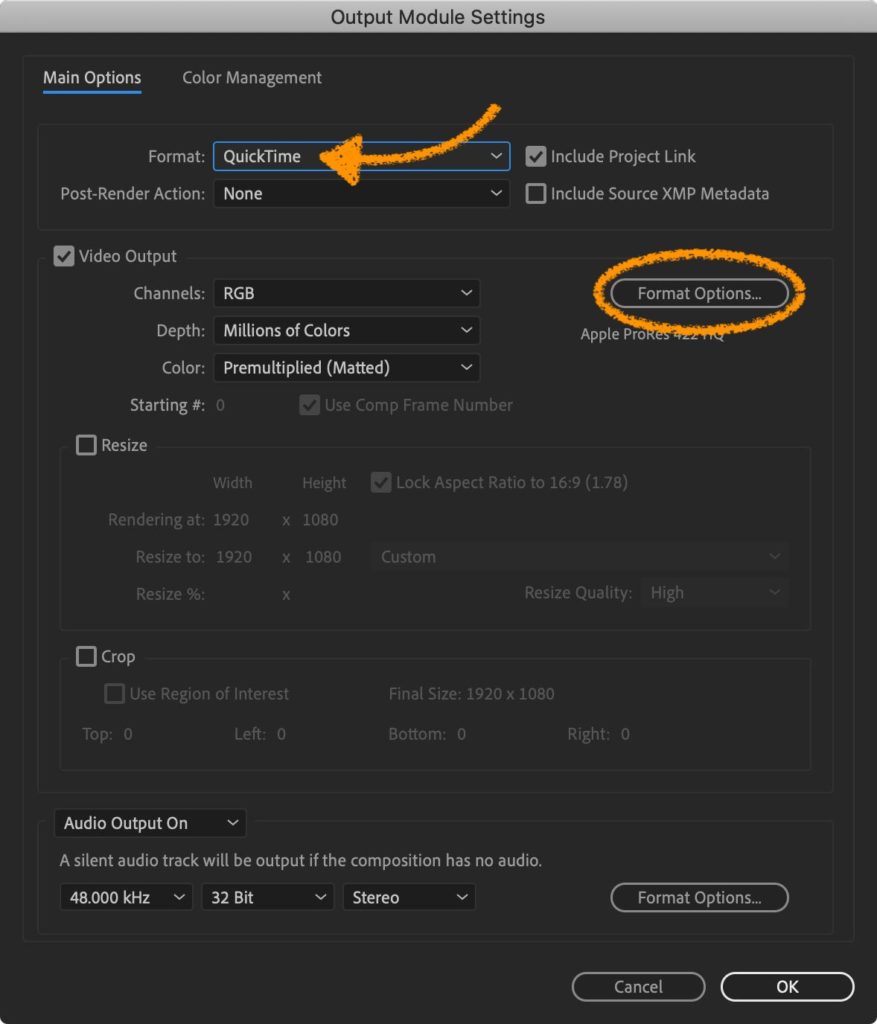
In the Quicktime Options window, select Apple ProRes 422 HQ as the Video Codec. Click OK.
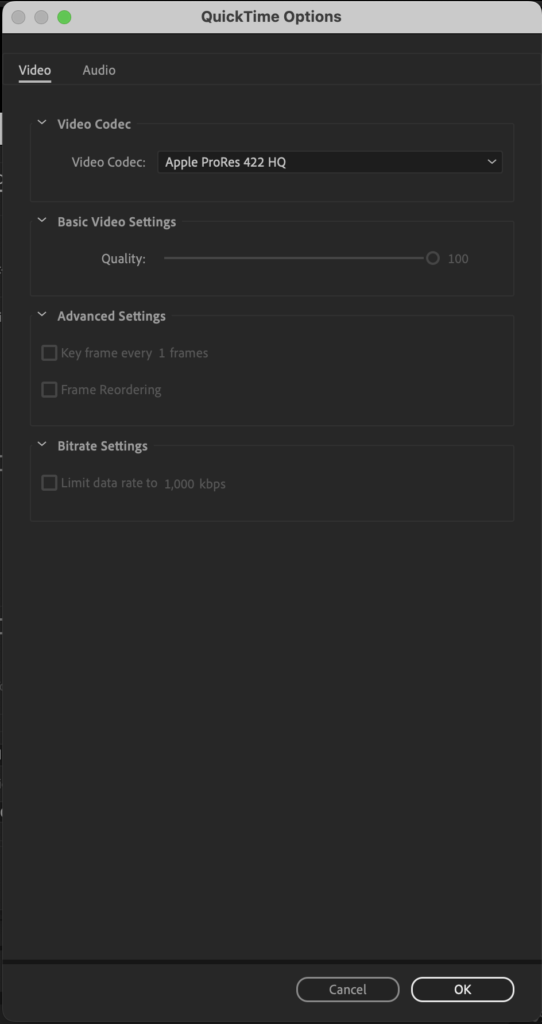
Back in the Output Module Settings window, navigate to the Color tab. For the Output Color Space, select Rec.709 Gamma 2.4. Click OK.
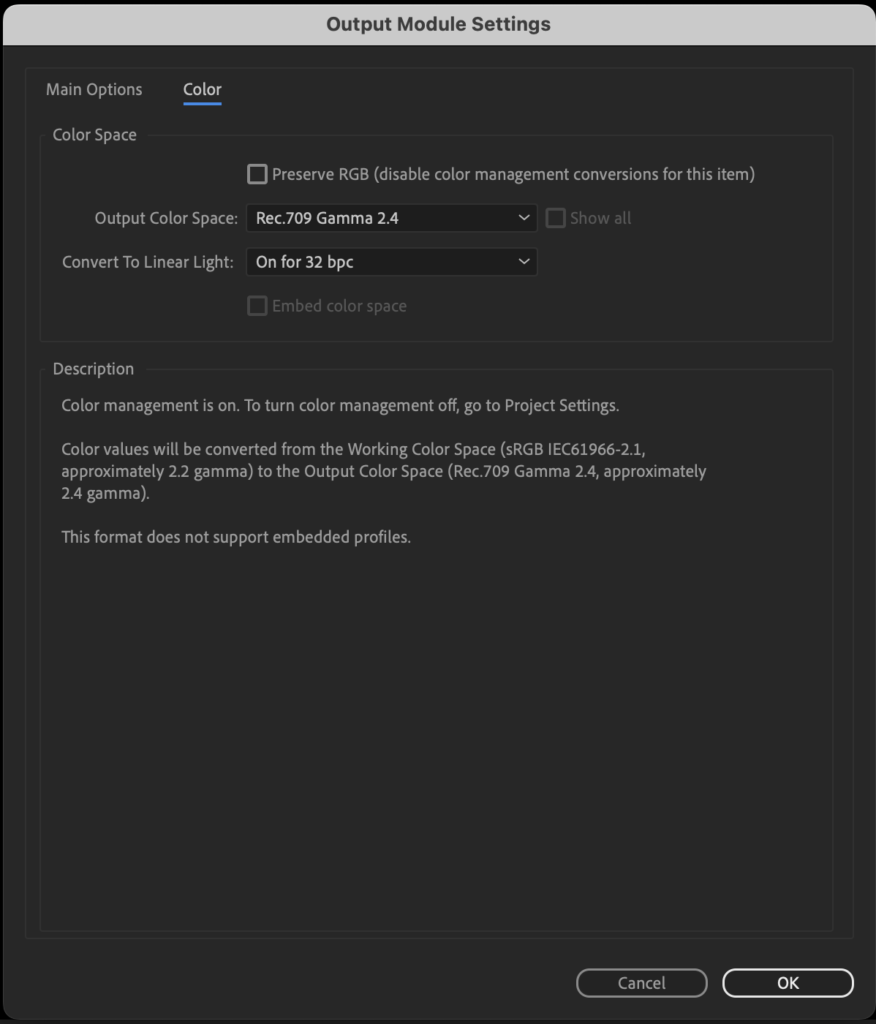
In the Render Queue window, click on the settings name next to Render Settings.
The Render Settings should match those in the screenshot below:
- Quality: Best
- Resolution: Full
- Size: 1920 x 1080 or 3840 x 2160
- Field Render: Off
- Frame Rate: Use comp’s frame rate (should be 24)