-
Animation
- Animated Films Technical Specifications
- Setting Up a New Premiere Project
- Setting Up a New After Effects Composition
- Exporting a ProRes 422 HQ .mov from Premiere Pro
- Exporting from Premiere Pro for the Internet
- HD Aspect Ratios
- About Subtitles
- The Film/Video Render Farm
- Using an iPad with Apple Sidecar
-
Computer Labs
- Your FV Computer Account
- Connecting to FVCentral
- Creating an Email Filter in Gmail
- Recommended Minimum Computer Specifications for New Students 2025-2026
- Required Personal Equipment for Students
- Software Available in School of Film/Video Computer Labs
- Using the Computer Lab A/V Racks
- Software Launching Issues on FV Lab Computers
-
Equipment
-
FV Screenings
-
FVSound
- About Your Layback
- Burning a Blu-ray in Toast Titanium or Compressor
- F104 Quickstart Guide: Operating and Recording
- Layback in DaVinci Resolve
- Loading MixPre-3 and MixPre-6 Presets
- Moving from DaVinci Resolve to Pro Tools
- Moving from Final Cut X to Pro Tools
- Moving from Premiere to Pro Tools
- Pro Tools FV Templates to Download
- Recording Foley at Home
- Sound Devices MixPre Quickstart
- Getting Started with Soundly
- Using Standard Leader
- Using the Sennheiser MKH 418S Stereo Mic with the MixPres
- Working with the Pro Tools FV Edit Template
- Moving from Avid Media Composer to Pro Tools
- Syncing Audio and Picture in Premiere Pro
- Auto Syncing Audio and Picture in DaVinci Resolve
- Using the AMBEO Ambisonics Mic with the MixPre 6 and Pro Tools Templates
- Using Local F/V Sound Effects
- Show all articles ( 5 ) Collapse Articles
-
Post Production
-
Production and Installation
Software Launching Issues on FV Lab Computers
If you’re having troubles launching software on a Film/Video lab computer, try following these steps.
Some applications, mainly Autodesk Maya, Toon Boom Harmony, and Toon Boom Storyboard Pro will give a license error message when you first launch them, like those shown below.
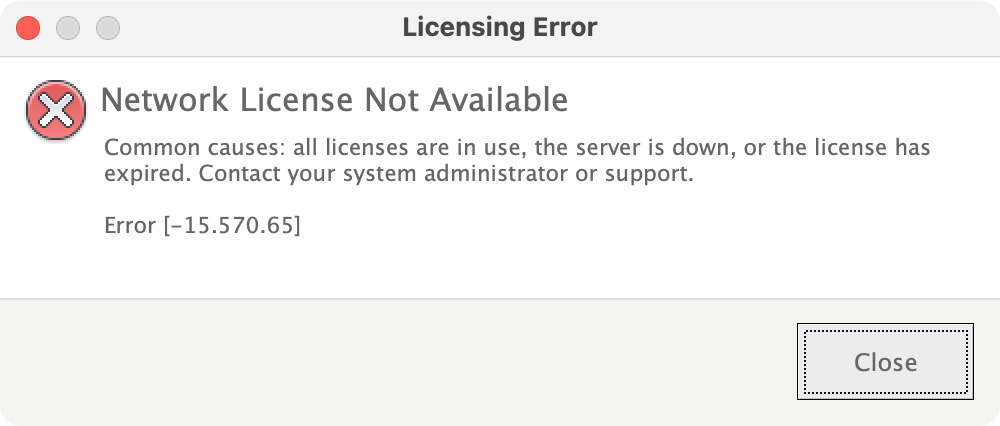
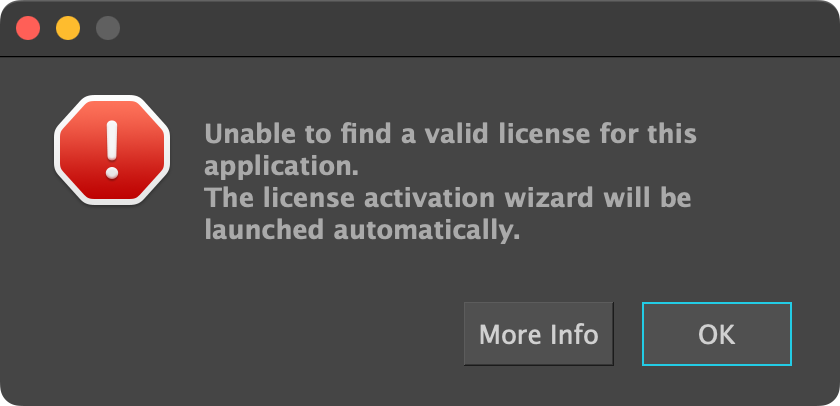
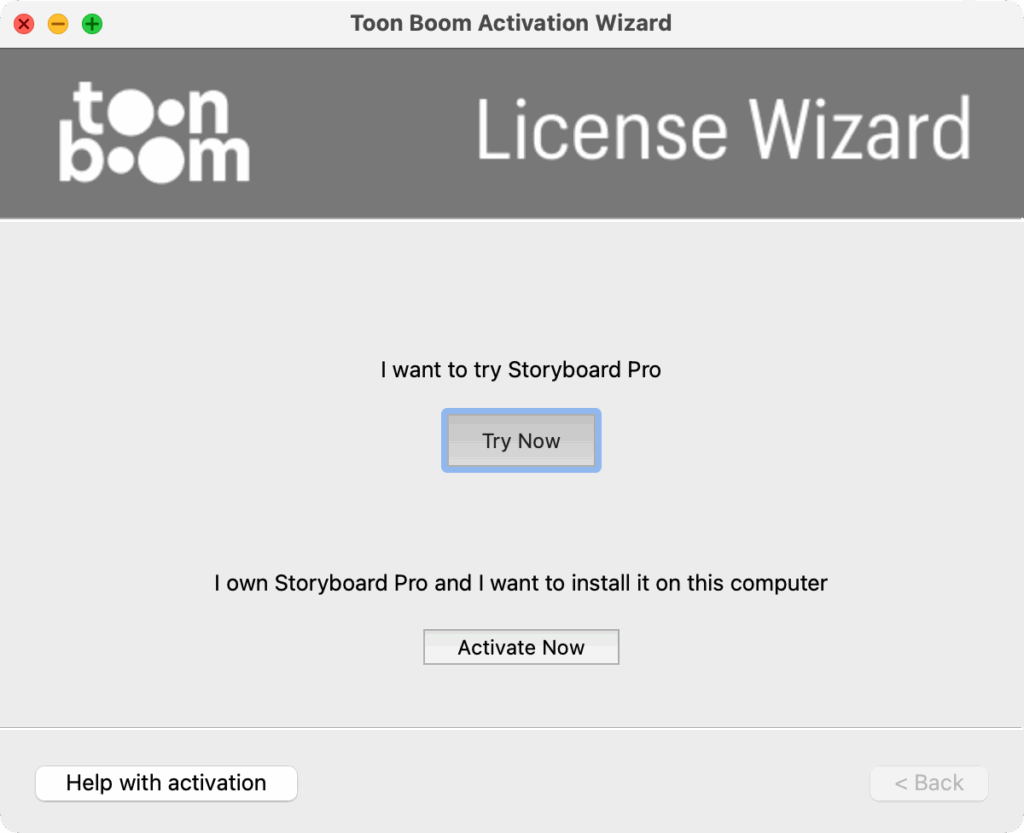
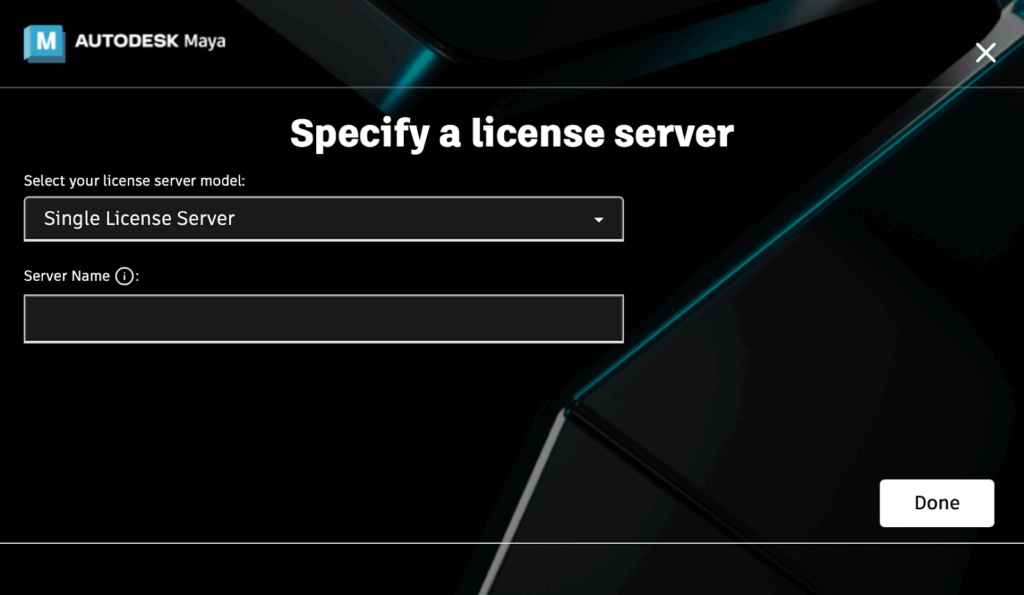
If you see any license errors, please click Allow on the following pop-up window. Next, quit and relaunch the application.
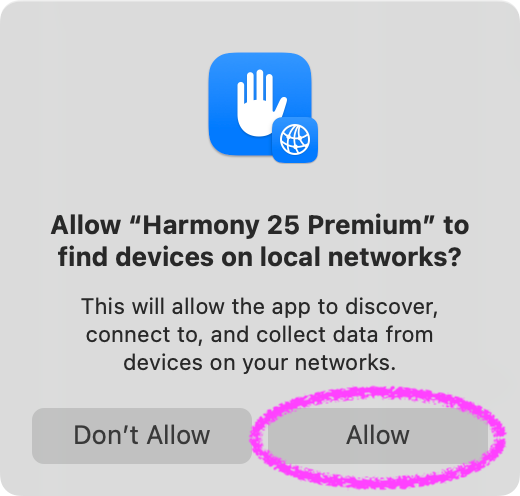
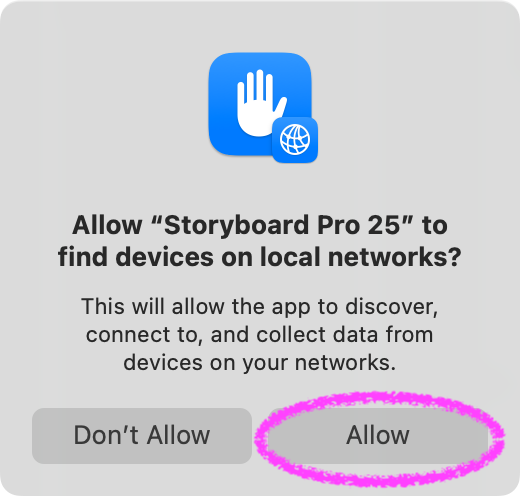
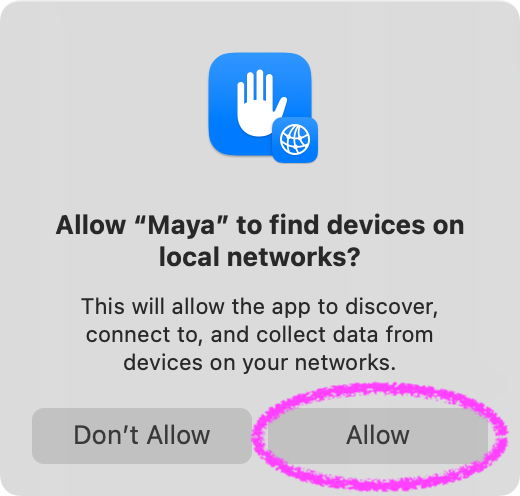
These pop-ups will appear each time you launch these programs on a different lab computer, so please click Allow each time.
If you are still having trouble launching a program or if you have previously clicked ‘Don’t Allow’ on the pop-up, then open System Settings.
In the left-hand pane, scroll down to Privacy & Security, and then in the right-pane, scroll down and look for Local Network.
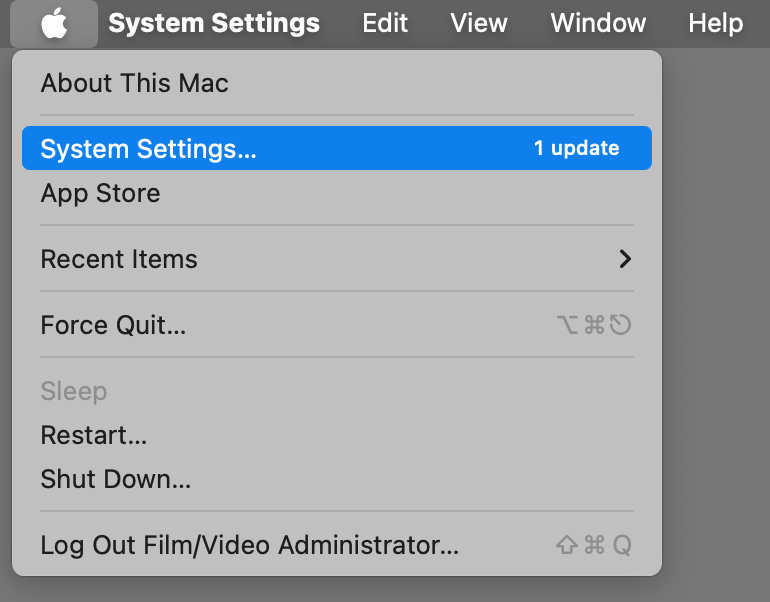
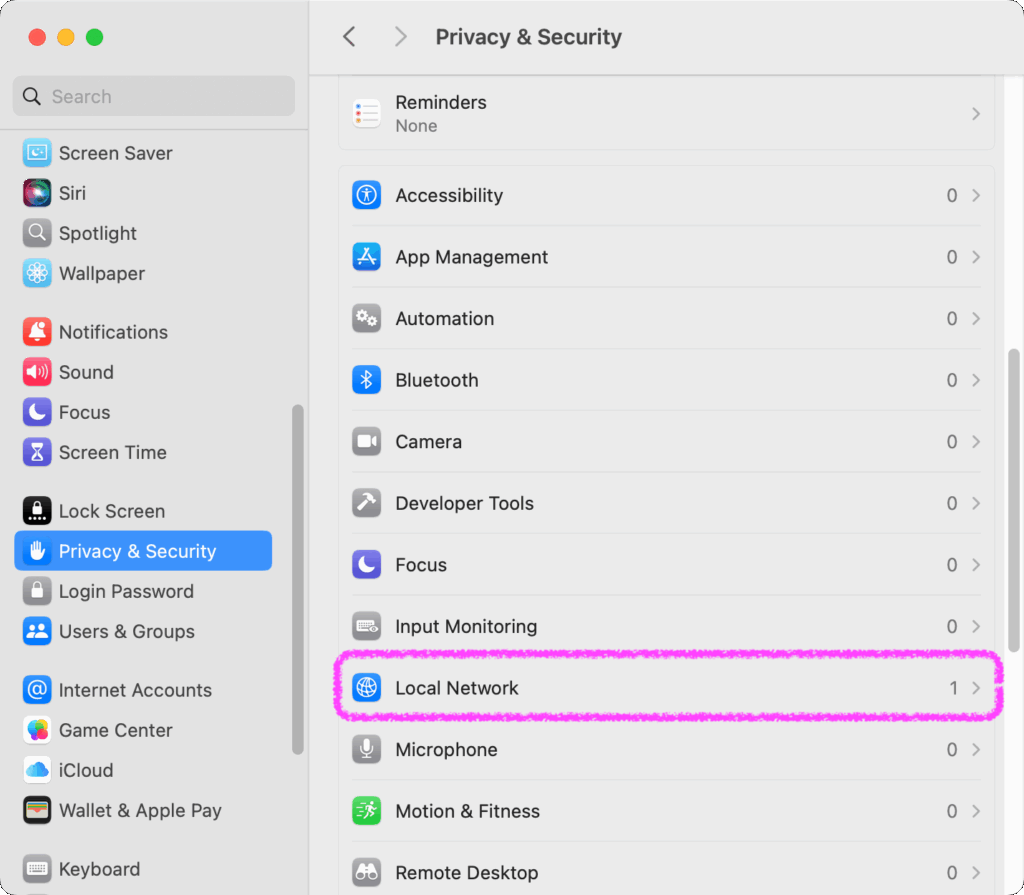
Check if the program you are trying to launch is listed in the Local Network. If so, enable it by clicking the slider on the right-hand side. Once enabled, close System Settings and try again.
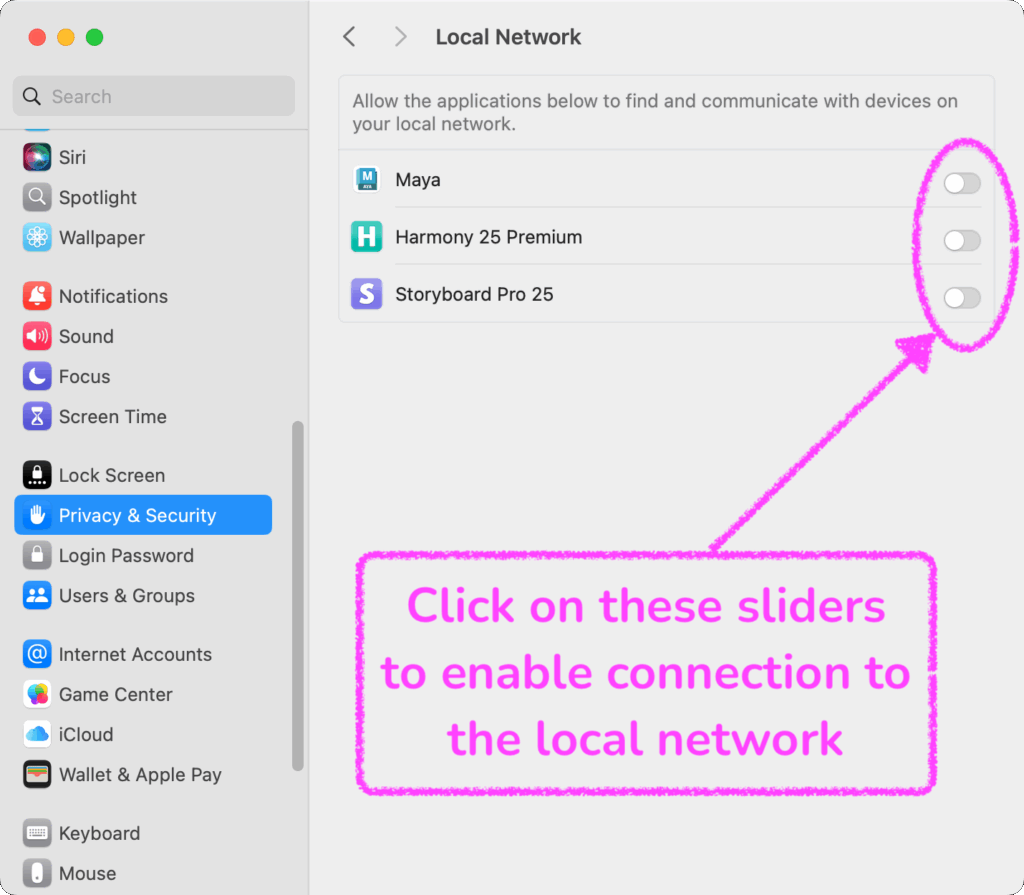
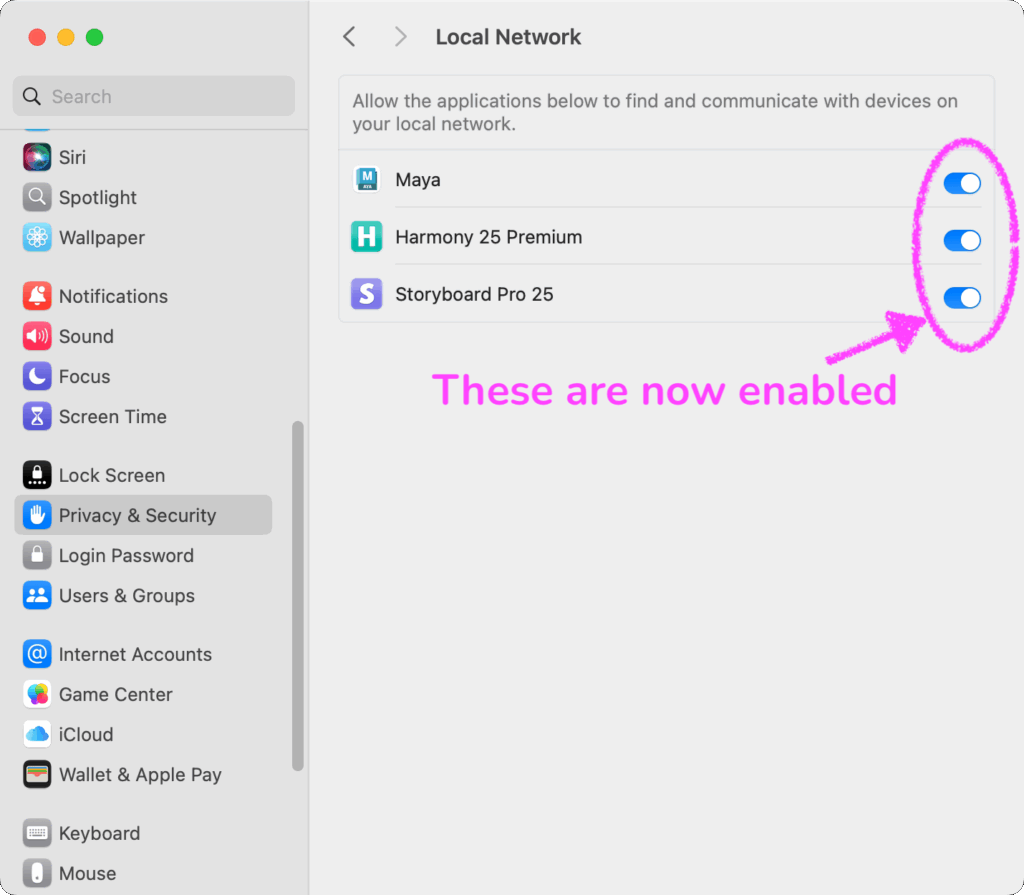
If you’ve tried all of the above and are still having difficulties, please submit a ticket here.
