A221 A/V Quick Guide
Operating the Rack
- Touch anywhere on the touch screen mounted to the AV rack to get started.
2. Select your presentation source.
a. For presenting on a laptop, touch the HDMI Laptop tile on the touch screen. As soon as you select a source, the projection screen will come down and the projector will start up automatically.
b. For presenting using the classroom Mac, touch the Mac Mini tile on the touch screen. As soon as you select a source, the projection screen will come down and the projector will start up automatically.
Troubleshooting tip: If you are not hearing audio through the classroom speakers, check to make sure that the Sound Output on the Mac is set to DENON-AVR:
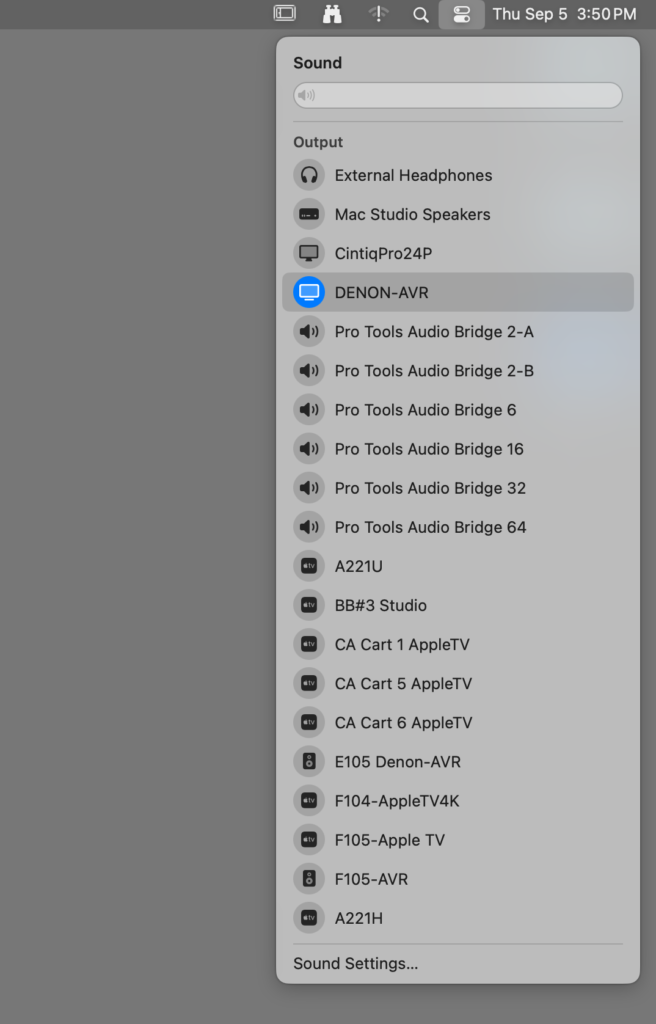
c. For playing a Blu-ray and/or DVD, tap on “Blu-ray” found near the top of the screen.
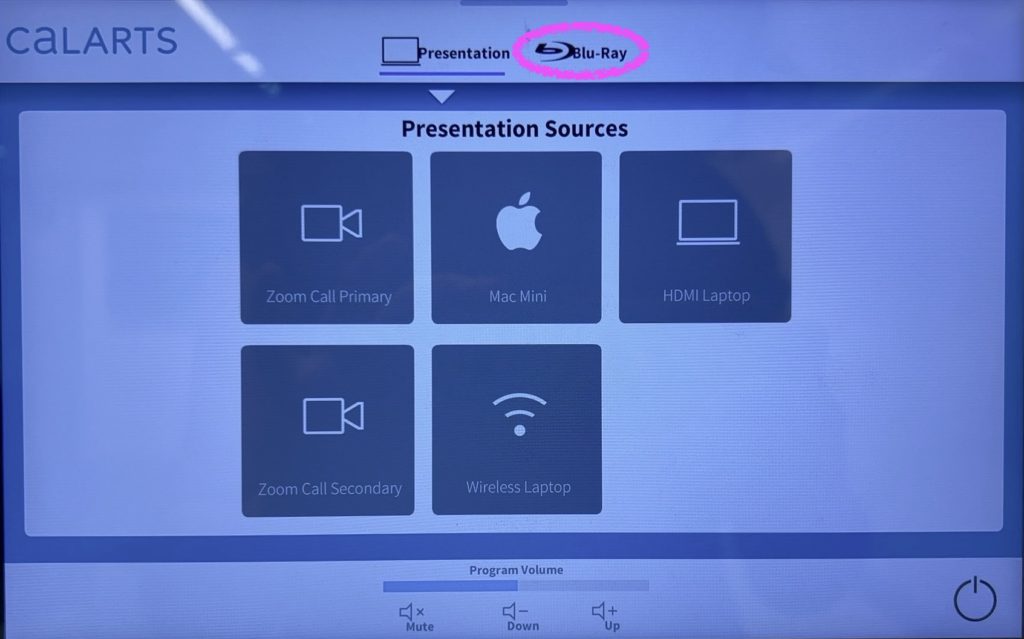
d. Do NOT use the touchscreen for Blu-ray controls. Please use the Blu-ray remote control to operate the Blu-ray player. You can find the remote control in the rack drawer.
Troubleshooting tip: if the Blu-ray stream doesn’t work, toggle back to Presentation on the top of the touchscreen. Select a different source (such as wireless laptop). Then select Blu-ray again on the top of the screen.
Zoom Conferencing
There are two modes for Zoom Conferencing; Zoom Presentation and Zoom Speaker mode. The only difference between these modes is what they prioritize on the main screen; either the speaker or presentation.
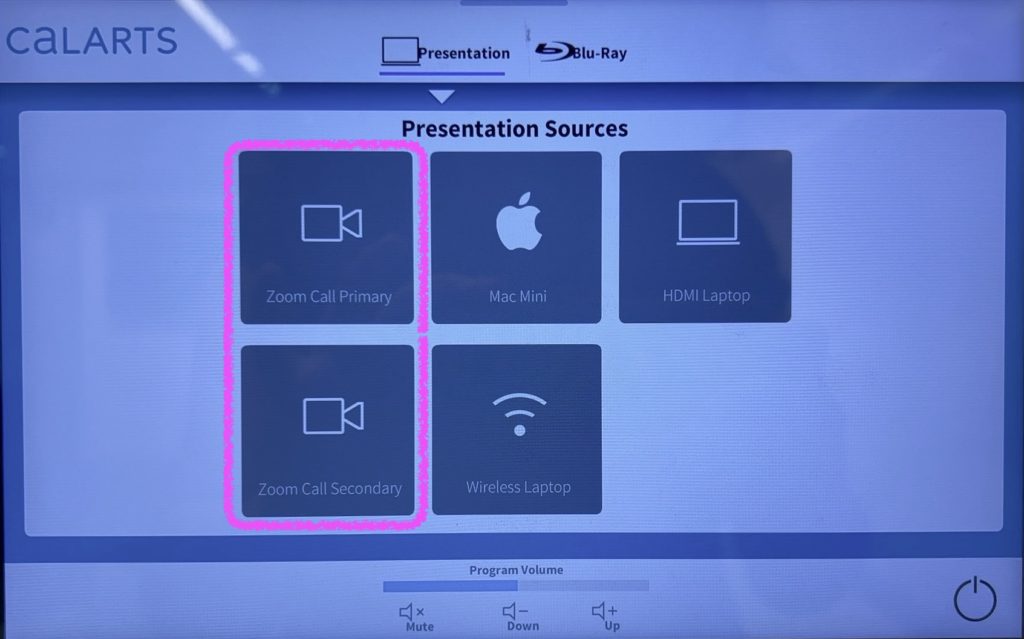
If you see a Zoom interface on the touchscreen, you’ll need to navigate to the Presentation Sources screen. Tap your finger on the grey bar on the top of the screen.
Touch this bar and swipe down with your finger until you see a small dropdown menu slide down. Then push the home/house icon to go back to the Presentation Sources screen.
Powering Down
When finished presenting, touch the Power icon on the bottom right corner of the touch screen. Touch “yes” in the menu that will pop up. The projector will automatically be turned off, and the projection screen will retract.
Classroom Lighting
On the lighting control panel near the door, it is recommended that you tap “Presentation Mode” to dim the lights so that you can better see the projected image on the screen. Touch “Presentation” mode to activate.
