-
Animation
- Animated Films Technical Specifications
- Setting Up a New Premiere Project
- Setting Up a New After Effects Composition
- Exporting a ProRes 422 HQ .mov from Premiere Pro
- Exporting from Premiere Pro for the Internet
- HD Aspect Ratios
- About Subtitles
- The Film/Video Render Farm
- Using an iPad with Apple Sidecar
-
Computer Labs
- Your FV Computer Account
- Connecting to FVCentral
- Creating an Email Filter in Gmail
- Recommended Minimum Computer Specifications for New Students 2025-2026
- Required Personal Equipment for Students
- Software Available in School of Film/Video Computer Labs
- Using the Computer Lab A/V Racks
- Software Launching Issues on FV Lab Computers
-
Equipment
-
FV Screenings
-
FVSound
- About Your Layback
- Burning a Blu-ray in Toast Titanium or Compressor
- F104 Quickstart Guide: Operating and Recording
- Layback in DaVinci Resolve
- Loading MixPre-3 and MixPre-6 Presets
- Moving from DaVinci Resolve to Pro Tools
- Moving from Final Cut X to Pro Tools
- Moving from Premiere to Pro Tools
- Pro Tools FV Templates to Download
- Recording Foley at Home
- Sound Devices MixPre Quickstart
- Getting Started with Soundly
- Using Standard Leader
- Using the Sennheiser MKH 418S Stereo Mic with the MixPres
- Working with the Pro Tools FV Edit Template
- Moving from Avid Media Composer to Pro Tools
- Syncing Audio and Picture in Premiere Pro
- Auto Syncing Audio and Picture in DaVinci Resolve
- Using the AMBEO Ambisonics Mic with the MixPre 6 and Pro Tools Templates
- Using Local F/V Sound Effects
- Show all articles ( 5 ) Collapse Articles
-
Post Production
-
Production and Installation
Creating an Email Filter in Gmail
Last Updated:
< Back
The following instructions will show you how to filter emails you receive from a specific email address into a folder and remove them from your inbox so you can easily see all of them in one place. We highly recommend this for faculty who are part of Formstack workflows.
You will need to:
- Log into your CalArts email in Gmail’s web interface
- Know what email address you’d like to create the filter for. This article will use “noreply@formstack.com” as an example.
Setting up the Filter
- Log into your CalArts email account at Gmail.com
- In the Search Bar, click the Down arrow.

- In the From field, enter the email address you’d like to filter and click Create Filter.
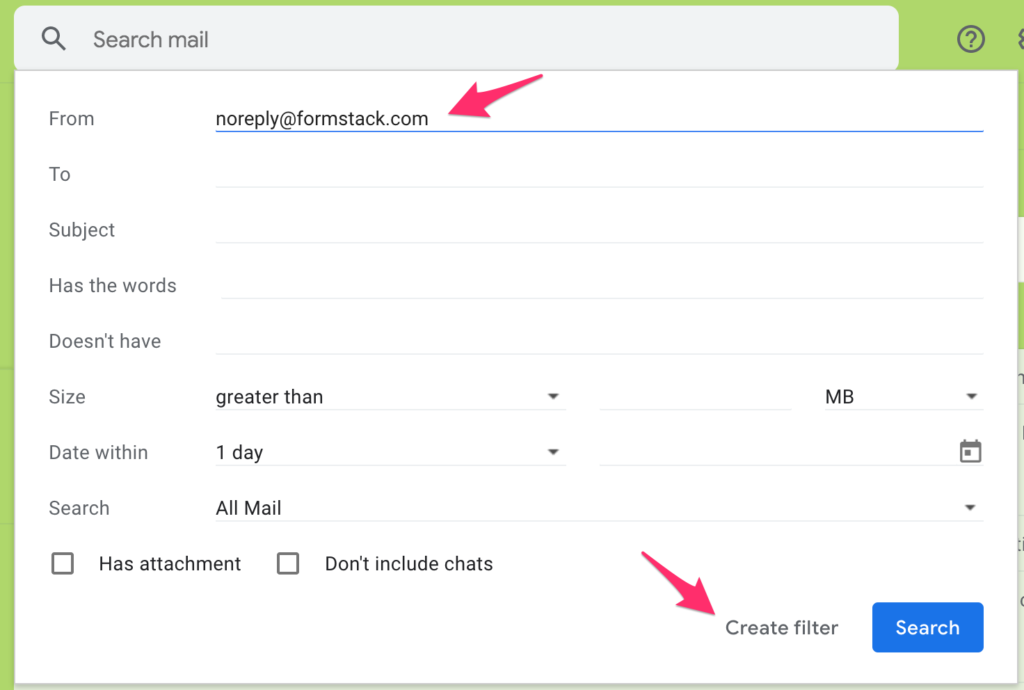
- You will then see options for your Filter. To name the filter, click on the dropdown menu next to Apply the label: and click New Label
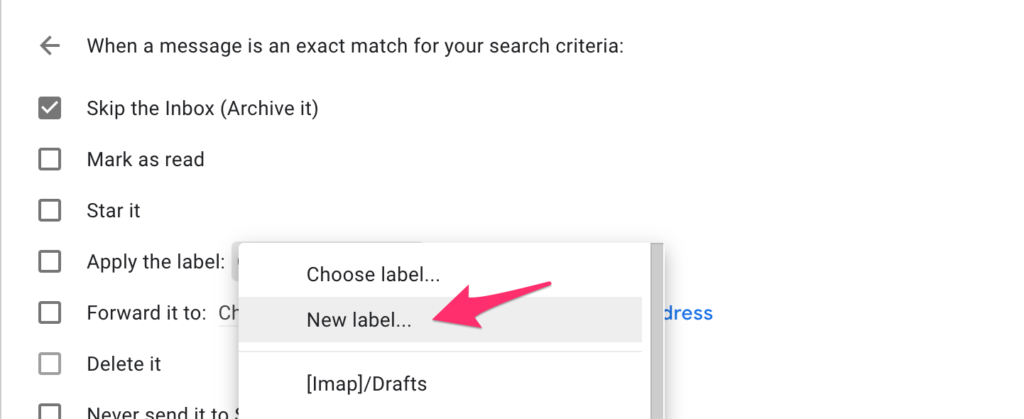
- Name your filter and click Create.
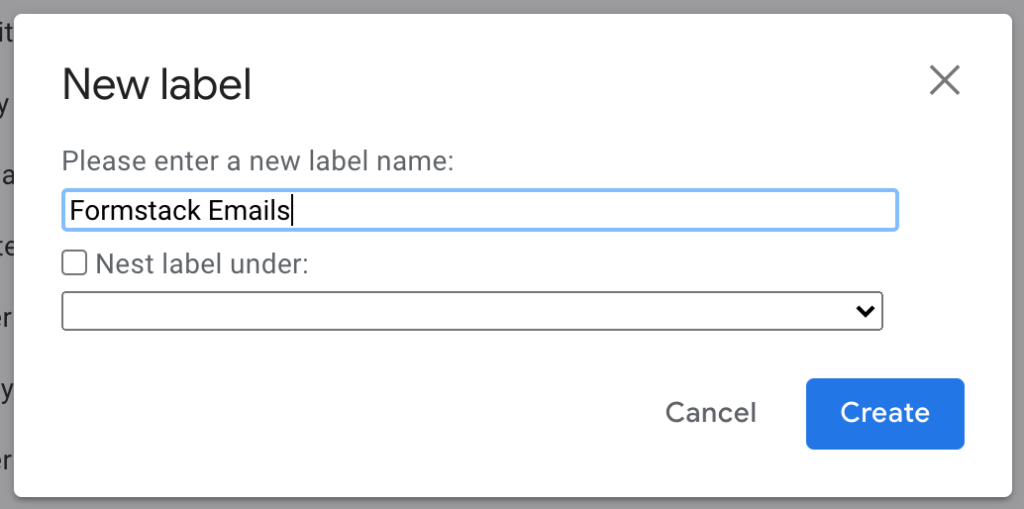
- We recommend checking three criteria for the filter:
- Skip the Inbox (Archive It)
- Apply the label
- Also apply filter to matching conversations
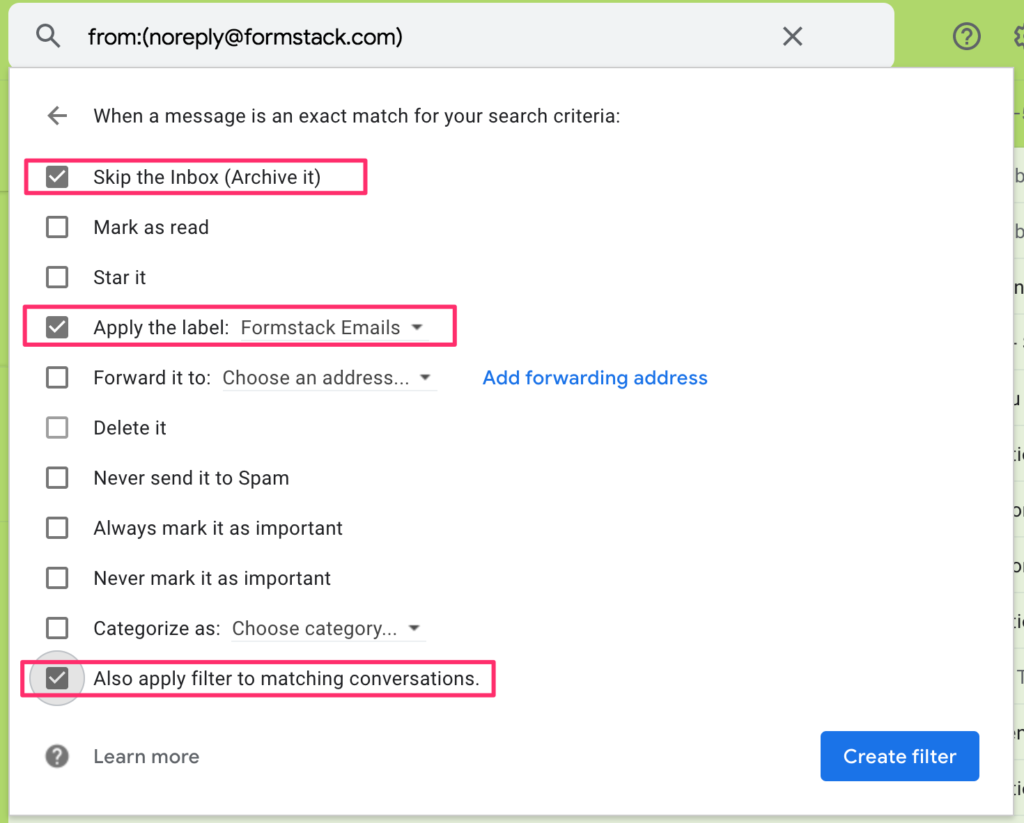
- Click Create Filter and you’ll see on the left side of the window, you’ll see your new filter.

Table of Contents
