Ingesting, Cueing, and Playing DCPs in A111
The Doremi integrated media server (IMS1000) is installed in the NEC 1200C projector and is powered by it. You will need the Mac Pro to connect to the server’s web interface to ingest, cue, and play back DCPs. DCPs must be ingested locally from a Linux formatted USB drive.
Ingesting
- Power on the projector (refer to NEC 1200C Projector Power On/Off Procedures tech doc located on the projector), rack, and Mac Pro in A111.
- The IMS1000 can only ingest DCPs that are locally stored. Plug the DCP drive into the server’s USB port on the projector.
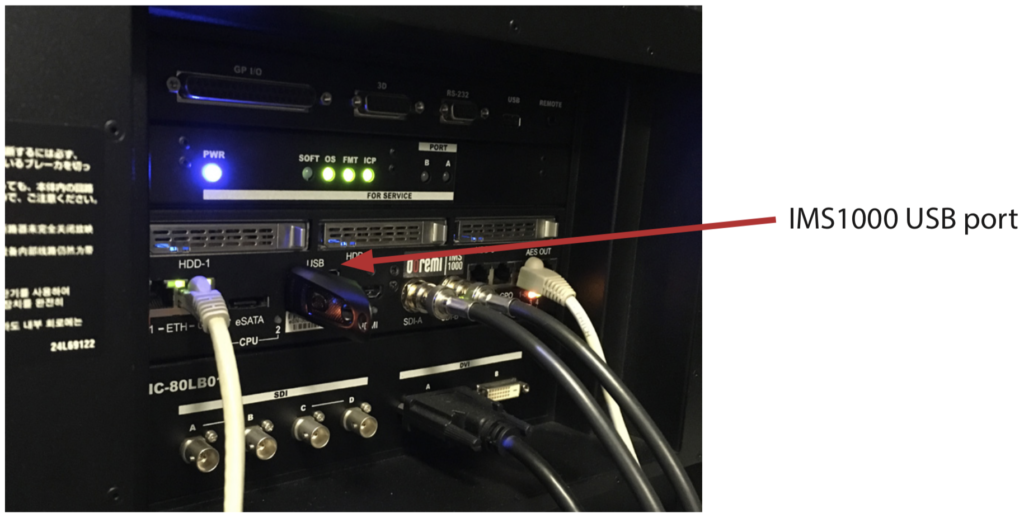
- On the Mac Pro, log in to your School of Film/Video account. Make sure that the DADman software is running and that the S6 is connected.
- Use the shortcut located in the dock, or open a web browser and navigate to the following IP address: 10.1.15.8 to access the Doremi IMS1000 web interface.
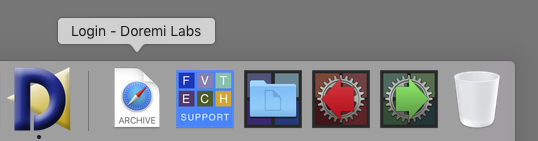
- Under username, enter: doremi and under password, enter: doremi.
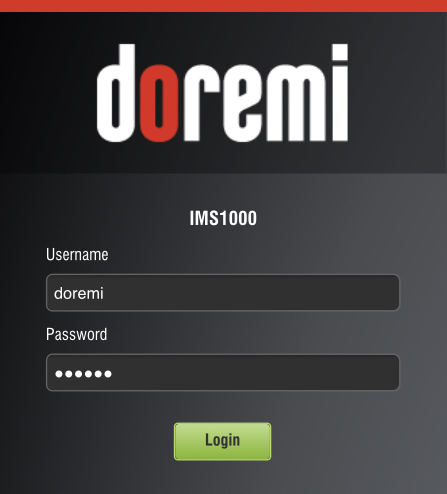
- Go to Control > Ingest Manager > Ingest Scan.
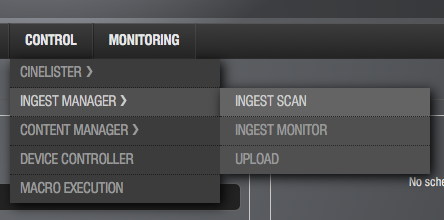
- Under Select a Location, select Local Storage. If nothing shows up, check that the USB drive is fully plugged in and click Refresh.
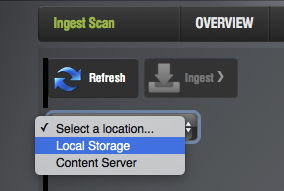
If the drive was not authored at CalArts and still doesn’t show up after refreshing, then it is likely not formatted correctly. Return to E104 and refer to the “DCP Creation with DCP-o-matic” handout on how to format the drive. Make sure to copy the DCP off of the drive before formatting or else it will be lost.
- Select the DCP file with the Reel icon. Click Ingest. Doremi will prompt you for a username and password. Under username, select manager, and under password, enter: password.
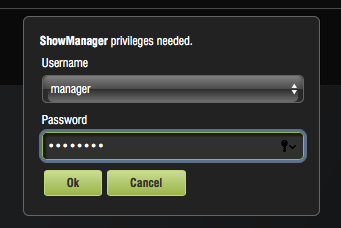
- The ingest will begin and the Ingest Monitor tab will open to show the progress.
Ingests from USB drives are in real time.That means a 15 min film will take 15 minutes to ingest. If the film is a feature, it should be ingested well in advance of a DCP test with a client.
- The USB drive can now be unplugged from the IMS1000.
Editing a Playlist
- Once films are ingested, they must be put in a playlist for playback. Go to Control > CineLister > Editor. Click Open. Select the DCP Testing show playlist. Click OK.
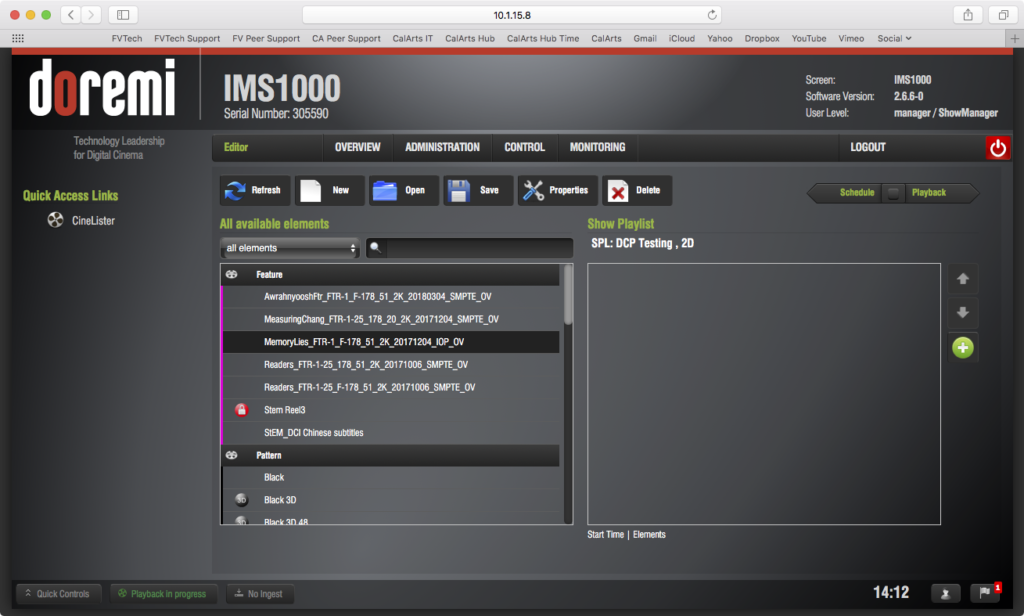
- Select any DCPs that may already be in the list and click X next to the name to delete them.
- Look through the DCPs listed on the left pane of the window. Click on the DCP you just ingested to add it to the playlist. It will appear on the Show Playlist pane on the right when added.
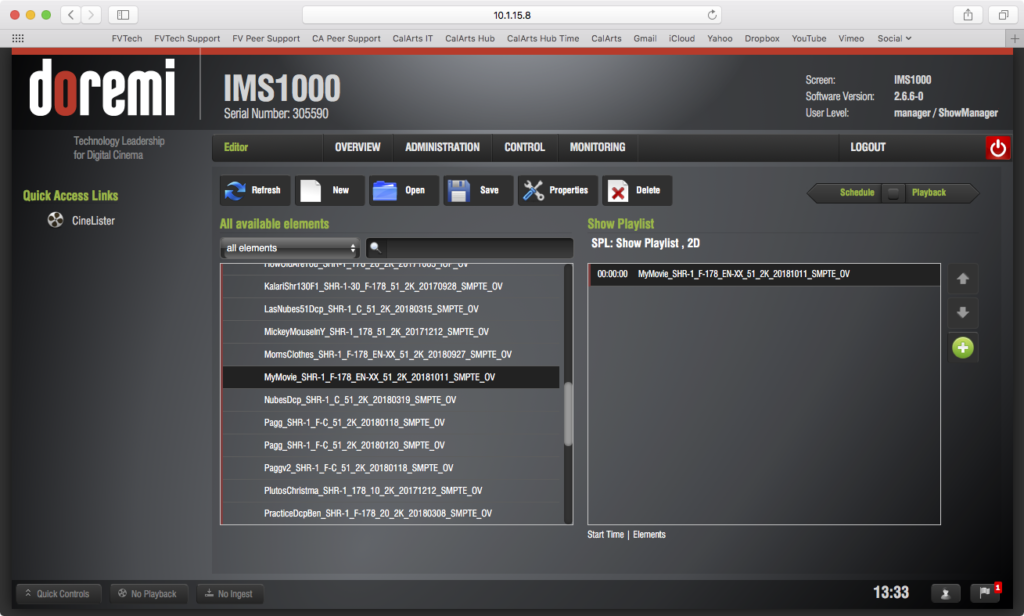
- The playlist is now ready for playback.
Playback
- Check what aspect ratio the DCP is by looking at the name of the DCP. DCP naming conventions include the projector aspect ratio. If you see F or C, use IMS (DCP) 1.85 preset. Most DCPs will use IMS (DCP) 1.85 preset. If you see an S, use IMS (DCP) 2.39 preset and find either Aidan or Christina to help change the masking on the screen.
Examples below have the projection aspect ratio bolded:
MyMovie_SHR-1_F-178_51_2K_20181011_SMPTE_OV
MySecondMovie_SHR-1_C_51_2K_20181014_SMPTE_OV
MyThirdMovie_SHR-1_S_51_4K_20181015_SMPTE_OV
- On the projector, press & hold the Keylock button until it glows white and select the IMS (DCP) preset number with the correct aspect ratio.
- Set the S6 source to DCP to hear audio from the IMS1000. This can be done physically on the S6 Master Module or through the DADman app. The volume should be set at 0.0 dB (reference level).
- Back in the Doremi IMS1000 web interface, click on the green Playback arrow button on the top right corner of the tab to get to the Playback tab.
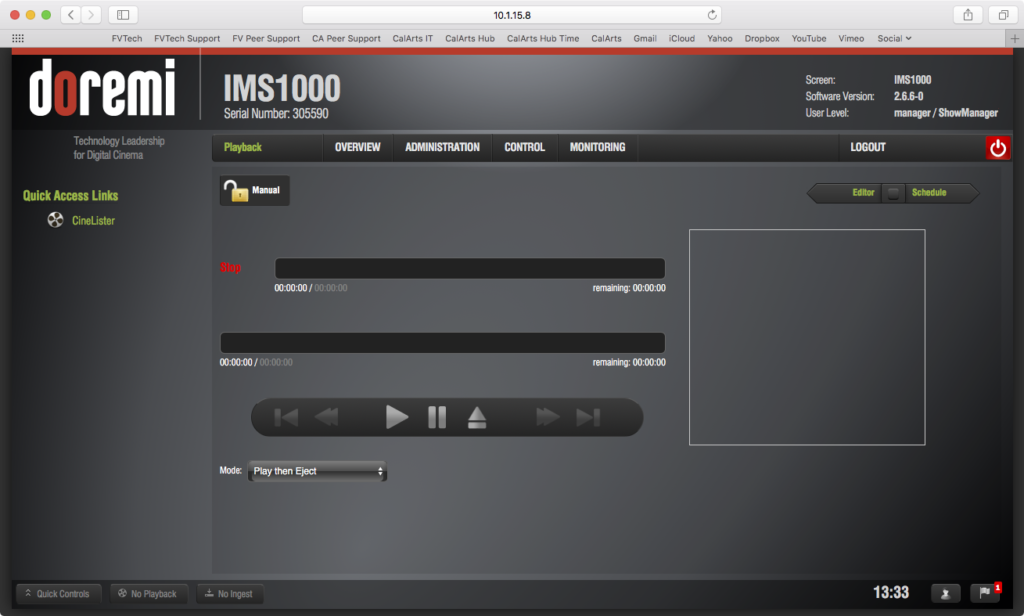
- Click Play. A window may appear to authenticate the connection between the web interface and the Doremi server. Once this is finished, the DCP will begin playing.
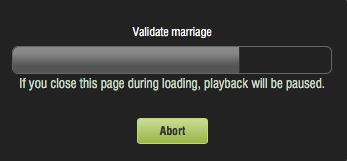
- Confirm that the DCP is playing with sound. When it is done, it will stop on the last frame of the DCP.
- The DCP can be paused, rewound, and fast forwarded by clicking the Pause, Rewind, and Fast Forward buttons.
The rewind and fast forward buttons are going to rewind or fast forward the film by 10 seconds.
- The DCP will stop at the last frame.
Finishing Up
- If the client was happy with the DCP, give them the USB drive.
- Check the A111 calendar to see if anything else is scheduled after the DCP test. If nothing else is scheduled, follow the power down procedures for the server and projector (refer to “NEC 1200C Projector Power On/Off Prcedures” handout located on the projector). If A111 is going to be used after the DCP test, leave the projector on and log out.
