Using the Palace Camera
Power
The camera does not have its own power switch – it is turned on or off with the power to the desk (the desk power switch is under the desktop, on the right). If the desk isn’t being used, please leave its power turned off. If you’re using the desk’s camera, lights, or power strip, the desk power must be turned on.
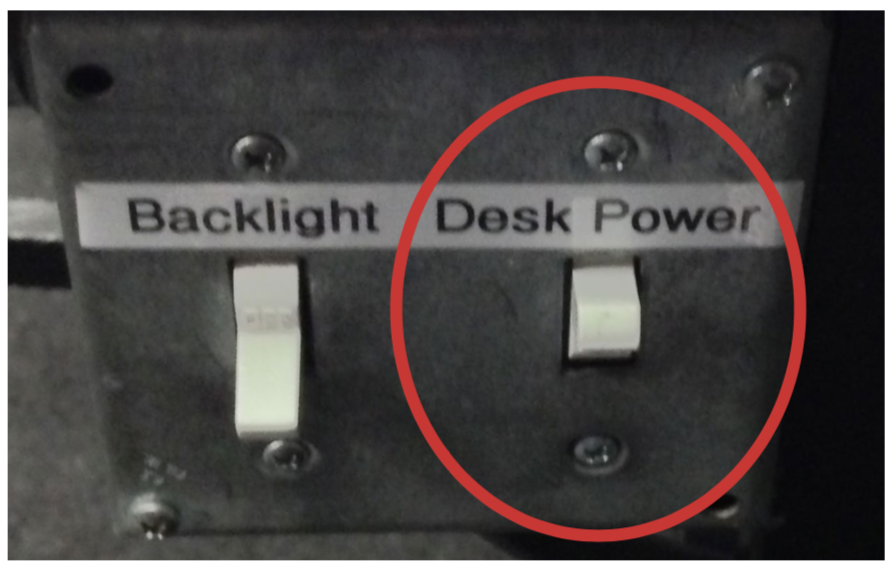
Preview monitor
There is a small preview monitor mounted to the shelf, to make focusing and using the camera easier. The monitor must be on for the camera to work. The monitor’s power switch is on the back, on the right side of the monitor. It’s best to leave the monitor on, and just turn the desk on and off.
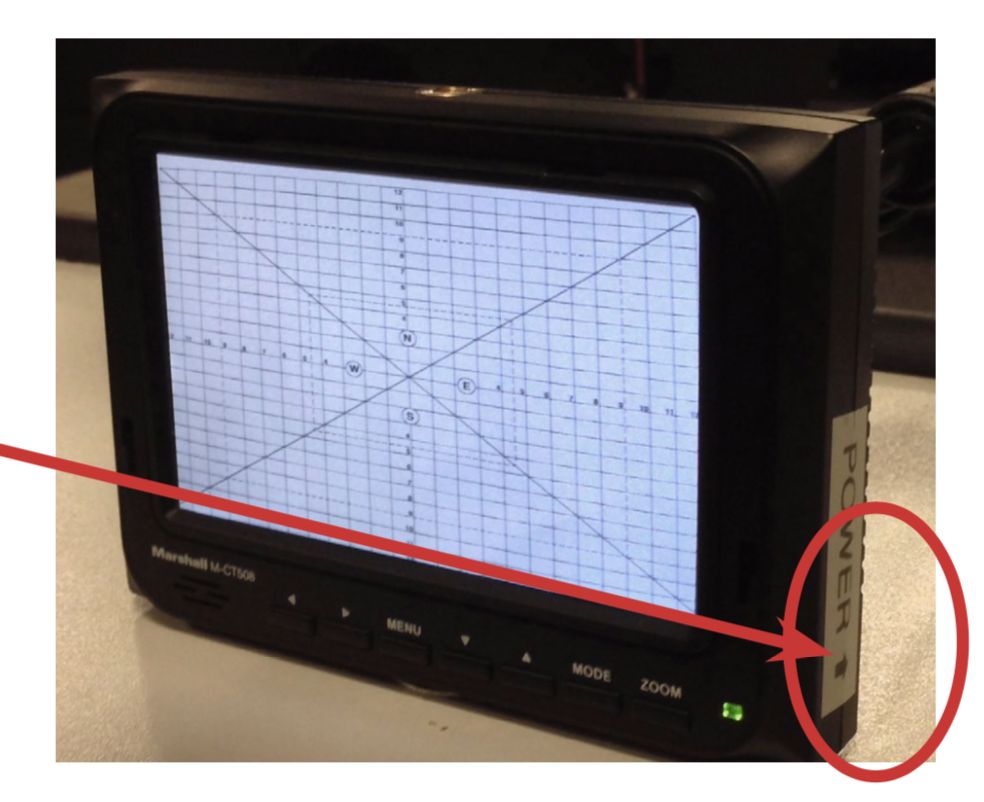
Connections
For projecting only, an HDMI cable must be connected from the back of the desk 1 to the Aux. HDMI input at the front of the room 2 .
For capturing with TVPaint, a video cable must be connected from the back of the desk 3 to the Video Capture input at the front of the room 4 .
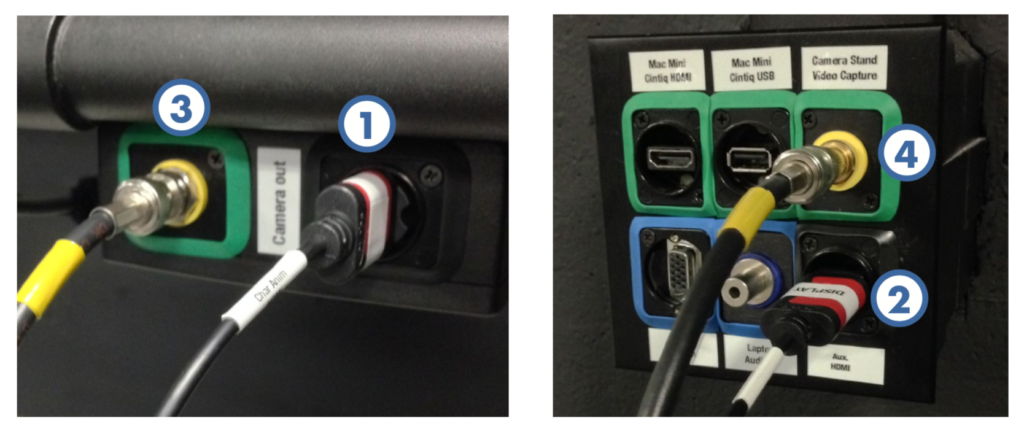
When you turn on the desk, the blue light on the top of the camera will turn on. It may take a moment or two for the picture to appear on the projector. If there is no picture, be sure the monitor is on, the HDMI cable is plugged into the wall and desk, and all of projector / receiver settings are correct.
Adjustments
The camera has auto-exposure, but manual focus and zoom. There are two knobs on the camera lens that can be moved forward and back to adjust it.
If the knobs don’t move, turn them counter-clockwise slightly to loosen them. When finished making adjustments, turn them clockwise to secure them in place.
DO NOT over-tighten the knobs or loosen them so much they come off. Only a quarter-turn at most is needed to tighten/loosen them.
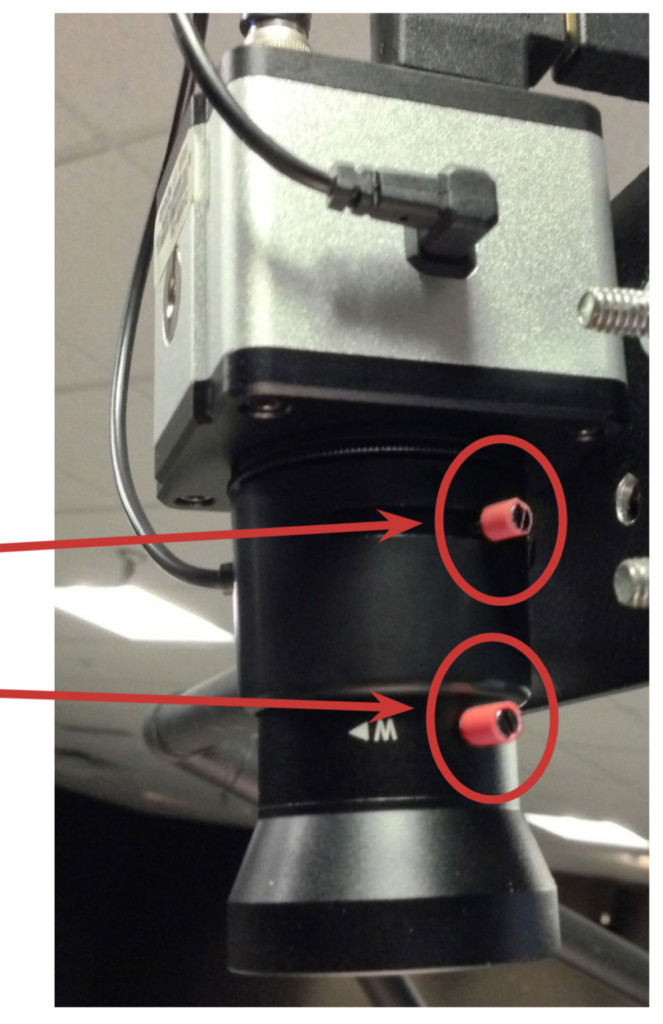
To change focus, move the upper red knob forward and back.
To change zoom, move the lower red knob forward and back.
You will likely have to adjust both knobs to bring the picture into focus.
