F105 Animation Computer Lab
Getting Started
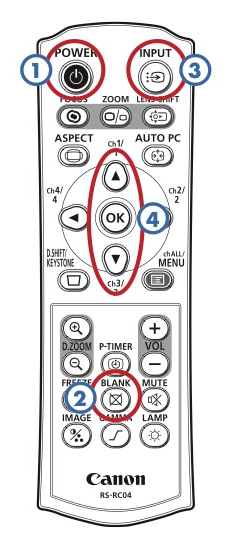
Turn on the AV receiver, and any other equipment you need.
Press Power [1] on the projector remote to turn on the projector. Press it twice to turn it off.
If someone is lecturing and not using the projector for a while, press Blank [2] on the remote to black out the image.
When finished, please turn the video projector off.
Choosing a Source
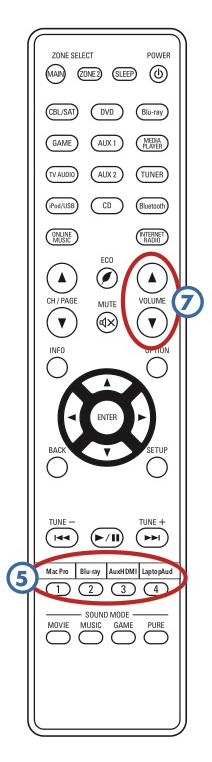
To view a source, set the receiver and projector as shown.
To change the projector input, press the Input [3] button on the remote, and use the up/down arrows [4] to highlight a source. Press OK to choose. Everything uses HDMI, except laptops using a VGA cable.
Pressing Input twice will also choose the next active source.
To change the receiver source, turn the Source knob on the receiver, or press one of the Quick Select buttons (also on the remote [5]).
If the projector does not display a source, give it a few seconds – HDMI equipment can take several seconds to connect.
Built-in Devices
| To view: | On receiver select: | Projector input: |
| Teaching computer (F105-01) | Mac Pro | HDMI |
| Blu-ray, DVD, or CD | Blu-ray/DVD | HDMI |
| Apple TV | Apple TV | HDMI |
| VHS | VHS | HDMI |
| PC | PC | HDMI |
External Devices
| To view: | On receiver select: | Projector input: |
| Laptop (HDMI cable) | Aux. HDMI | HDMI |
| Other HDMI (iPads, etc.) | Aux. HDMI | HDMI |
Teaching Computer Projection
If the Mac Pro is not playing audio, be sure the receiver and projector are both turned on. Go to System Preferences > Sound and be sure the Output is set to HDMI. DENON-AVR [6] should be selected.
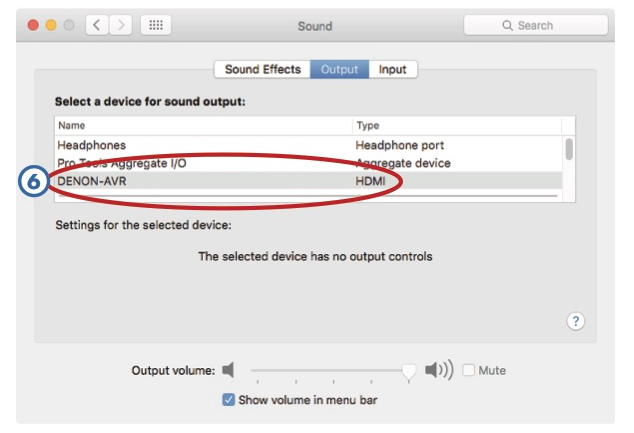
The volume keys on the keyboard do not work with HDMI. You must use the receiver or its remote [7] to control the Mac Pro’s volume.
If you want to listen through headphones, you will need to change System Preferences > Sound > Output to Headphones.
If the projector is showing an extended desktop instead of mirroring what’s on the teaching computer’s Cintiq, display mirroring is turned off. To toggle display mirroring, press cmd + F1.
Laptops
For laptops with HDMI connectors, plug an HDMI cable into the Aux. HDMI input. For laptops with Mini DisplayPort or Thunderbolt, use a Mini DisplayPort to HDMI adapter.
You can also use AirPlay to wirelessly connect recent Mac laptops to the Apple TV.
There is a network jack located on the front of the rack, if you need access to CalArts’ wired network.
iPads/iPods/iPhones
Use either the Dock or Lightning to HDMI adapter, and plug into Aux. HDMI. Copy-protected videos will not play through an HDMI adapter. You can also use AirPlay to wirelessly connect to the Apple TV.
