A111 Quickstart Guide
A111 Mix Theater employs a Pro Tools Ultimate system for audio editing and mixing. The space is ideal for monitoring in theatrical 5.1 surround sound with industry standard JBL cinema surround speakers and projected picture. An Avid S6 M40 control surface with 24 faders allows for audio editing, routing, mixing, and real-time automation in Pro Tools from the console itself. This tech doc will explain the startup, operation, and shutdown procedures for the room.
Power On
- Power on the UPS. The S6 control surface will power on.
- If using the projector, follow the printed startup instructions taped on the projector.
- Wait for the load up screen on the S6 to finish and the purple LEDs on each module to light up and go out. Then power on the Mac.
- After the Mac login screen appears, you can power on the SurgeX.
DADman and the S6
- Login to the Mac with your FV credentials. The DADman control app will autolaunch in the background.
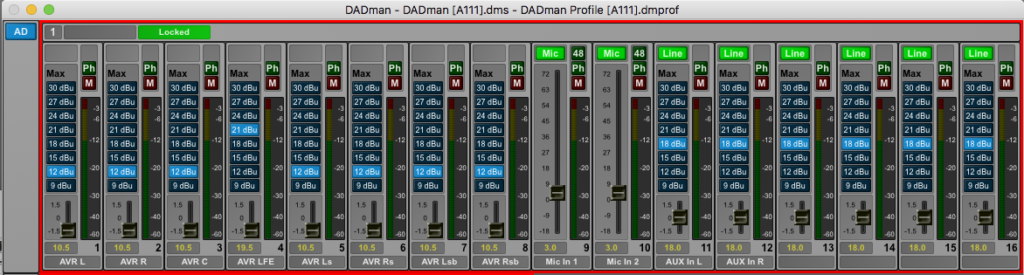
Before doing anything, wait! Opening other apps immediately could prevent the S6 from connecting to the Mac properly.
- Wait for the S6 WSControl app to successfully connect to the S6. The WSControl icon in the right-hand side of the menu bar will spin until this process is complete. It may take a minute or two.
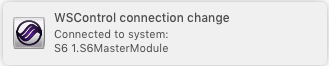
- Click inside the DADman user interface window to bring the app forward. The S6 will respond by bringing the faders and DAD unit controls up.
- On the S6 Master Module touchscreen, press Monitoring to confirm that the proper monitor profile has been loaded.
The HD Native (Pro Tools) and Dante (Mac) monitoring sources are auto selected upon startup. Other sources include: SDI, HDMI, Aux, and DCP. DADman starts with the main volume at 0dB.
- Now that the S6 is locked to the DADman monitor profile, you can begin working.
If you are unable to see the monitoring controls on the S6 for any reason, you can go back into the DADman software to access those controls. Scroll down to the Mon section where you can do everything from selecting sources to controlling the main volume.
Video Routing in A111
- The main control for video routing to the NEC projector in A111 Mix Theater is the Denon-AVR. Its sources include: Blu-ray, Mac Pro, Apple TV, HDMI Panel, and V. Aux. You can cycle through these sources using the left Source knob.
Do not adjust the volume of the Denon-AVR. Sound levels have been calibrated so that all Denon-AVR sources are correct at 0dB.
- In the booth (A110), the bottom 27″ NEC monitor is the primary and the top 23″ NEC monitor is the secondary. At the mixing desk, the 27″ NEC monitor on the left side mirrors the primary and the 23″ NEC monitor on the right side mirrors the secondary. The projector acts as the third display.
Toggle mirroring by pressing cmd + F1.
- By default, the secondary monitors in the booth and mixing desk display the Mac Pro via DisplayPort. In the booth, you can also view the source selected by the Denon-AVR by switching the input on the secondary display to HDMI. This is, for instance, useful if you need to test a blu-ray but don’t have time to turn on the projector.
- The secondary display on the mixing desk can show a larger display of the TM7 Meter Bridge by switching its input to VGA (D-SUB).
Shut Down
- Shut off the SurgeX by pressing the square button on the front of the unit.
- Before shutting down the Mac, you must shut down the Doremi IMS. In the dock, open the Safari link to the Doremi login page. Enter the following credentials:
Username: doremi
Password: doremi
- The WebUI will open up. In the top right, click the red power button. Click Shutdown.
- Shut down the Mac.
- To shut down the S6, press the Home button on the bottom left of the Master Module display, then press Settings > About > Shut Down.
- Finally, power down the rack UPS by pressing the long top button above the LCD screen interface. It will ask you to confirm shut down; press the down arrow key to say Yes, then press the return key. It will ask you if you want to add a delay time to the shut down; press the down arrow key to say No Delay, then press the return key to complete the shutdown process. TLDR; long top button, bottom right, bottom left, bottom right, bottom left.
