Exporting an H.264 .mp4 from Premiere Pro
Important: Use these settings only if you cannot export to ProRes 422 HQ, or are unable to upload a ProRes movie due to internet connectivity issues.
First, be sure you have set In and Out points in your timeline. These define where your film begins and ends.
Choose Export > Media… from Premiere’s File menu.
Be sure Media File is selected.
Under Settings, click next to File Name to name your movie.
Name your file with your name, a dash, then your film title.
Example: Walt Disney – Spamtasia.mov
Click on the file path next to Location and choose a folder on a local drive that has at least 1 GB of free space available for each minute of your finished film. (For example, if your film is 2 minutes long, make sure you have at least 2 GB of space.) The actual file may be smaller, depending on content.
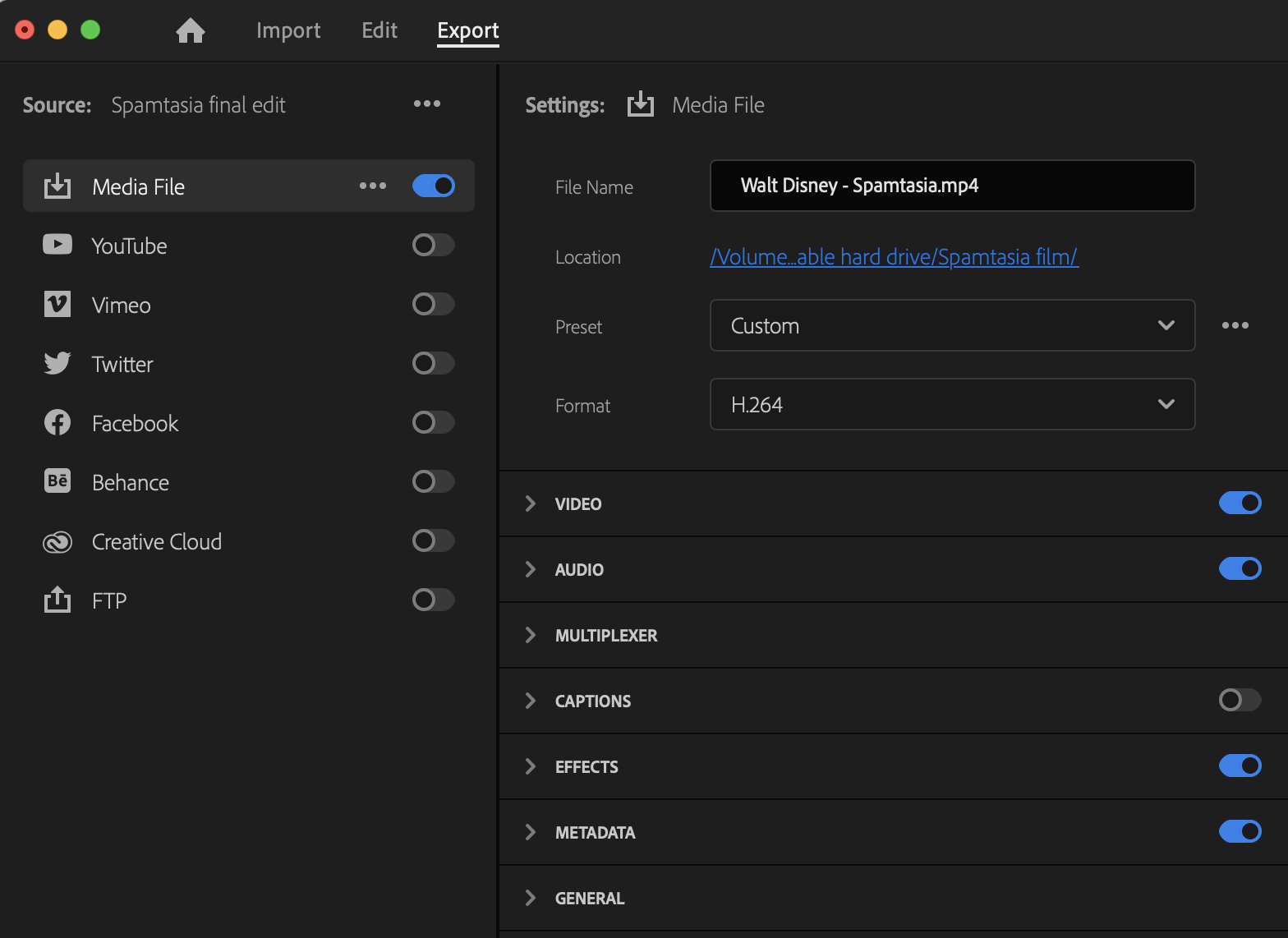
Choose H.264 for Format.
Open the Video tab by clicking on the arrow >
Uncheck the checkboxes next to Frame Size, Frame Rate, Field Order and Aspect. Make sure they are set to the settings shown below (if there was a Preset selected, it will change to Custom):
- Frame Size: Full HD (1920 x 1080)
- Frame Rate: 24
- Field Order: Progressive
- Aspect: Square Pixels (1.0)
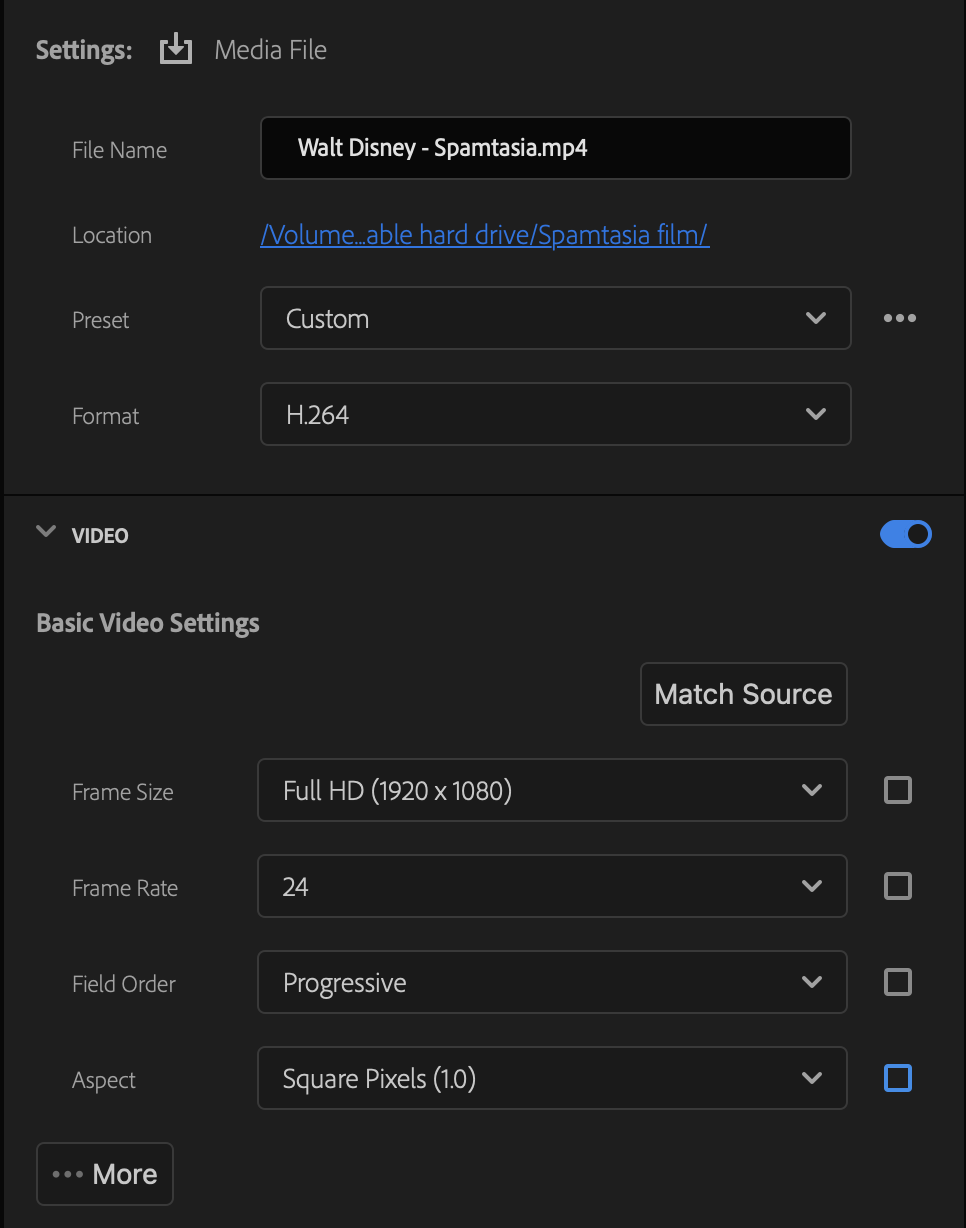
Click on …More and check the rest of these settings:
- Render at Maximum Depth (checked)
- Use Maximum Render Quality (checked)
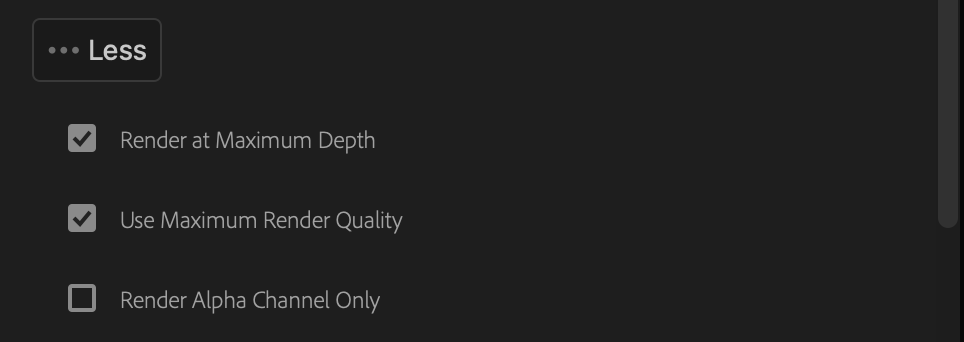
For Bitrate Settings, choose:
- Bitrate Encoding: VBR, 1 pass
- Target Bitrate (Mbps): 9.5
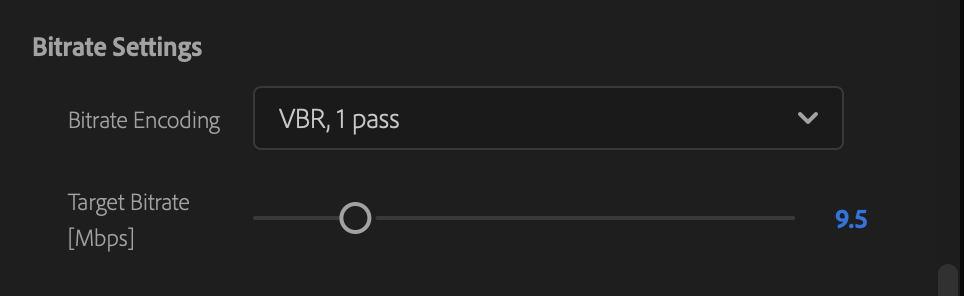
Open the Audio tab, and make sure the settings are as follows:
- Audio Format: AAC
- Sample Rate: 48000 Hz
- Channels: Stereo
- Bitrate (kbps): 320
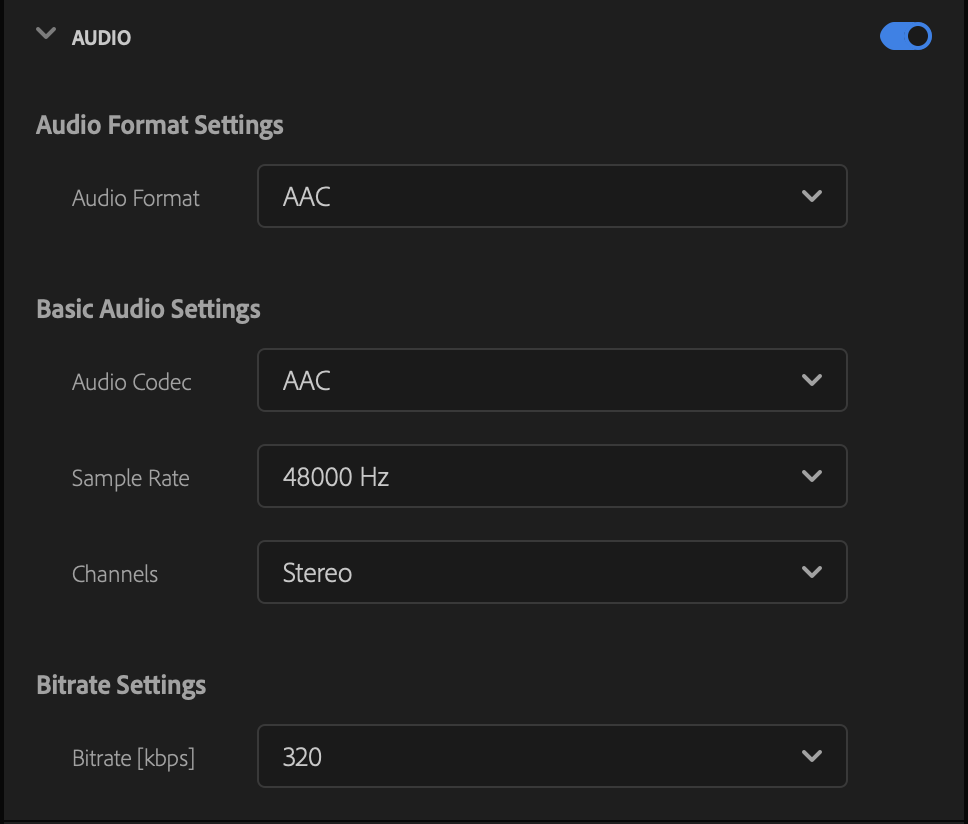
Below the video preview, set Range to Source In/Out. The number at the right of the timeline tells you how long your final movie will be. A summary of your settings will be shown.
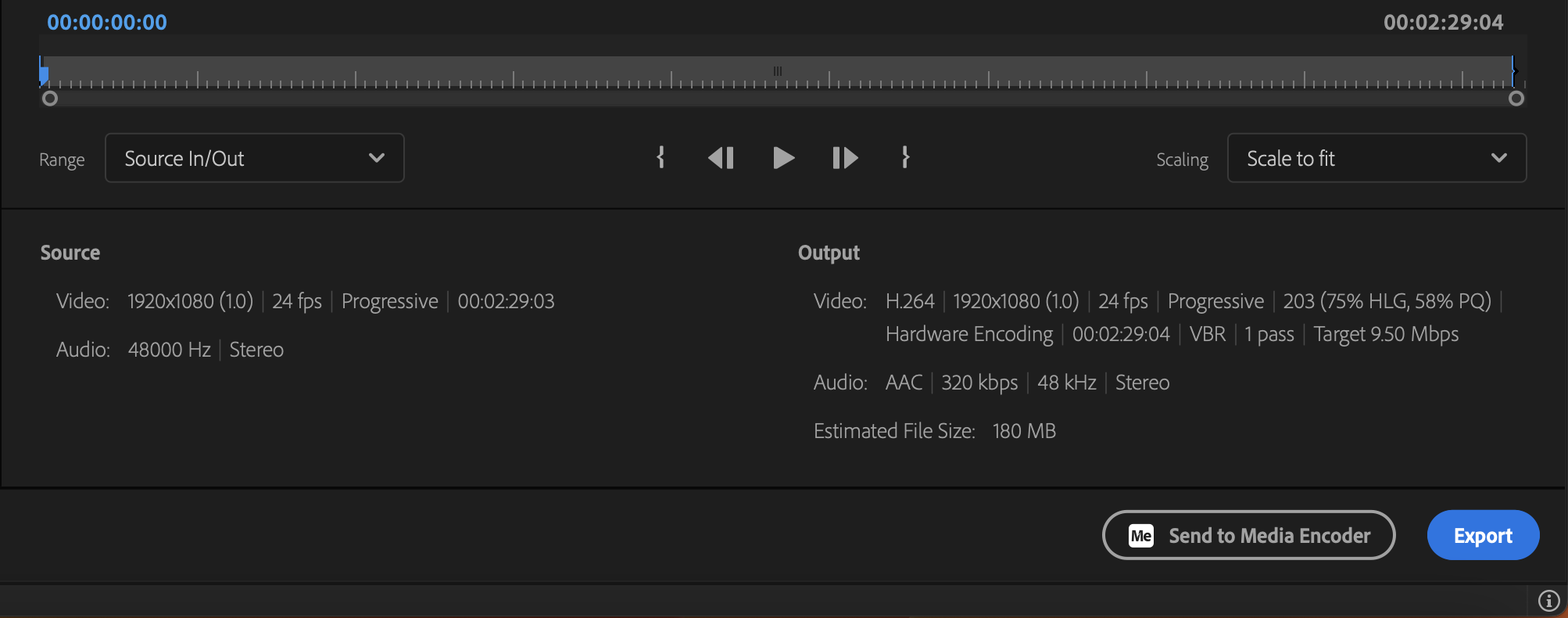
When you’ve confirmed your settings are correct, click Export to render your movie. (Or click Send to Media Encoder, if you want to render it there instead. The end results will be the same.)
Do not use QuickTime Player to review your final movie. We use Premiere to assemble the shows, so it must play properly there.
Import your final movie back into Premiere and watch it all the way through to be sure your picture, sound, effects and editing are all correct before submitting your film.
